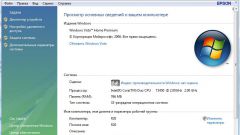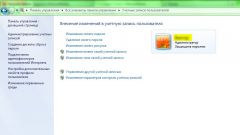Instruction
1
Open the library "Computer" and click "system Properties" located in the top menu. Opens a window view basic information about your computer. Also the source window you can open by running the "start menu" and typing in the search box "search programs and files" query text "system". In the results list, you must select "System".
2
In the "computer Name, domain name and workgroup settings," click the line "Change settings". A window will open "system Properties".
3
In the window that appears, activate the tab "computer Name". This tab displays information about the computer, used to identify it on the network.
4
Open the tab, click "Change...". Window opens the "Change computer name or domain".
5
In the text box "computer Name" enter the new ID and click Ok.
6
The computer name is often referred to the name of the user account, i.e. the name displayed in the upper right corner of the start menu and when you start the computer in the unit of account selection. To change the account name, click "start". It hit the left mouse button once on the picture of the user account located in the upper part of the menu. A window will open make changes to your account.
7
In the opened window click the line "Change your account name" and enter the desired text in the text box "New account name". Click "Rename". The account name will change to a new and appears in menu "start".
Note
The computer name must contain only regulated by the operating system symbols. Therefore, you can enter certain characters in the text the name of the computer I get the error message "the computer Name must not contain forbidden characters" listing of invalid characters. In addition, the computer name must not consist of only digits and must not contain spaces.
The name of the computer connected to the network must be unique, short and easily understood by users. When matching the names of the computers connected to the same network, the system generates an error and resets the network connection. In this case, you must rename one of the computers.
Some providers require you to use specific computer names. This is done to identify the personal computer in the network and the authentication account. In this case, the user is forbidden to change the computer name.
The name of the computer connected to the network must be unique, short and easily understood by users. When matching the names of the computers connected to the same network, the system generates an error and resets the network connection. In this case, you must rename one of the computers.
Some providers require you to use specific computer names. This is done to identify the personal computer in the network and the authentication account. In this case, the user is forbidden to change the computer name.