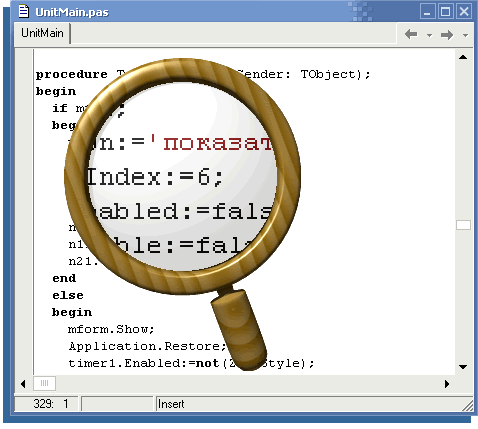You will need
- Computer, Windows
Instruction
1
To launch the utility "Magnifier" (Magnifier) to open the start menu, go to the tab "All programs". Click "Standard". In it you will see the submenu "Special features", which, in addition to the magnifier, start on-screen keyboard or open the "utility Manager". To start magnifier click on the application shortcut.
2
Every time to do this way is inconvenient, so if you use the tool "Screen magnifier" quite often, create the application shortcut on the desktop or in the quick launch. This will facilitate access to the application and save your time.
3
If the first method of starting the application does not suit you, you can call the utility using a special command. To do this go to the start menu and click Run. At the prompt, enter the command magnify, and then click Ok.
4
In the default settings magnification window that shows the enlarged image opens in the top of the screen. To change the location of the window, click and hold the left mouse button inside it, then drag it to the desired area.
To change the window size, set the mouse arrow on the edge of the window and drag it in the direction of increase or decrease.
Also in the program settings you can specify the zoom scale, his regime and the region.
To change the window size, set the mouse arrow on the edge of the window and drag it in the direction of increase or decrease.
Also in the program settings you can specify the zoom scale, his regime and the region.
Useful advice
After running the tool "magnifier" information window will open, if you do not need it, check "don't show this message" at the bottom of the page and click Ok.