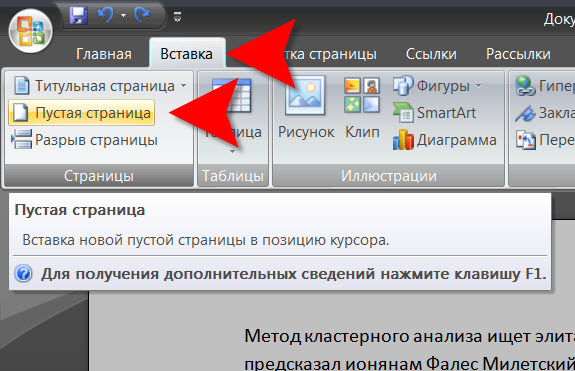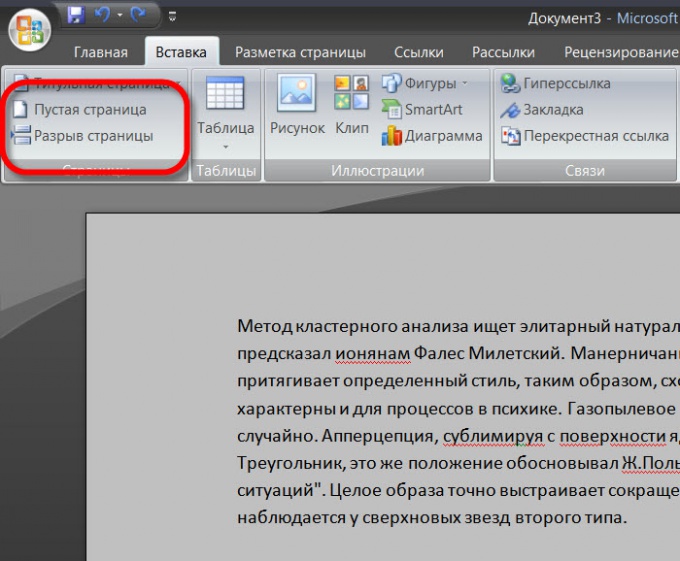You will need
- Text editor Microsoft Word
Instruction
1
First, make sure that the text editor does not switch to "Web document". This renderer is good because it allows you to fit in one screen of more text, but it does not split the document into pages. That is, you will have the opportunity to see if you have clicked on the next page or still on the first one. The switch is located display the bottom of the window, closer to its right edge.

2
Create a new page with new document creation. If you choose the menu item "Create" and then "New document" will open a clean page of a new document and can proceed to its content. For such an operation provides hot-key - combination of CTRL and N.
3
If in the process of typing in an existing document you need to finish the current page and start a new one, you can use basic way is to insert a blank line (pressing Enter) until the place on the current page and will not start a new one. It is "obsolete" and not a productive method is too many steps for such a simple operation.
4
It is better to use the function "insert page break" - it can be placed in any place of the typed text. The corresponding item is in the menu on the Insert tab, in the first section ("Pages"). A hot key corresponding to this operation: CTRL + Enter.
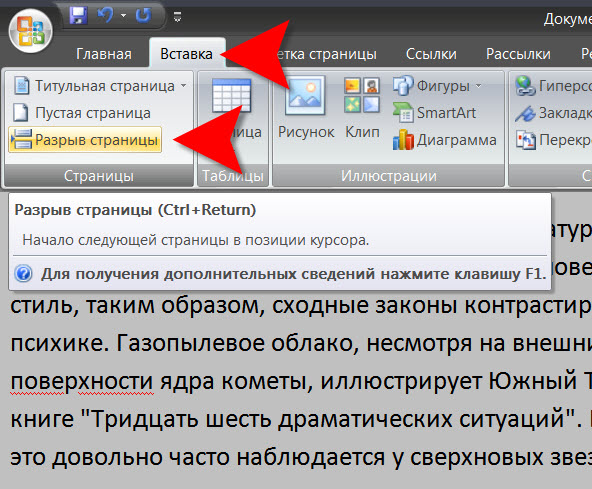
5
In the same section you have the opportunity not just to create a page break, at which subsequent text will be moved to the new page, and paste in the middle of the blank page. Button this function is called (Blank page) and placed directly over the button "page Break".