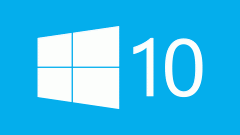Instruction
1
There are several ways to restore the missing desktop shortcut. One of them - the main menu Windows by using the "start" button and select "My computer". Hold the left mouse button pressed and simply drag the item to any free area of the desktop. The icon will be restored.
2
Return to the main menu start to use the alternative method of restoring the missing icon and open the context menu for "My computer" click right mouse button. Select "Show on desktop" and wait for the shortcut.
3
Another convenient way to restore the correct icons - context menu desktop click the right mouse button on an empty space and specify the command "Properties" or "Personalize" depending on the version of Windows operating system. Use the option "Change desktop icons" on the left side of the resulting window and select the tab "desktop" or "desktop Icons" in the next dialog box.
4
In the version of XP you need to use a special button "customize desktop", all the rest - just mark the checkbox in the line "My computer". After this will only save the changes, click OK, and apply using the "Apply"button.
5
It should be remembered that to access the files and folders contained in the node "My computer", and without a desktop icon. To do this, navigate back to the main menu and go to "My computer". All files can be opened from this menu item.