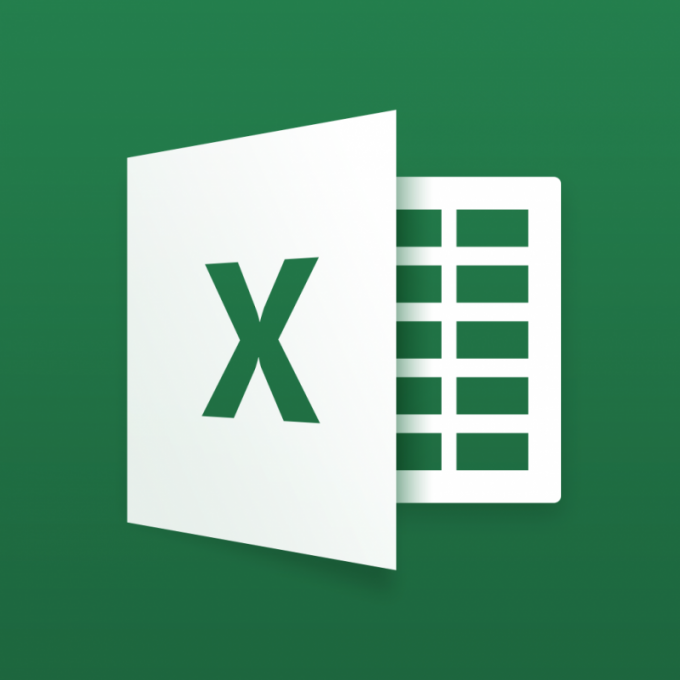Rounding fractions
Rounding decimals allows the user to set a specified number of decimal places in decimal fractions, which appears in the cell regardless of the actual number of such marks that you made in the program. In order to carry out the operation of rounding, you must use the left mouse button to select a cell or numeric array in respect of which it should be done. If you want rounding two or more numbers or array located in different parts of the table, highlight them by holding the CTRL key.
To carry out the operation of rounding fractional numbers by choosing in the top menu tab "Format" and clicking the left mouse button at the position of the "Cell". This action will bring up the menus necessary to perform the operation. In addition, go to this menu and other method: right click mouse on a selected area of the table and selecting "Format cells".
In this menu you should choose the number format of cells in a window to mark the right number of decimal places. For example, if this parameter is set in the form of figure 2, the original fraction of the form 1,58165874 subjected to rounding takes the form of 1.58.
Rounding integers
In addition, Excel also allows you to perform the operation of rounding for whole numbers, making them easier to understand. You can do this through the use of special functions, referred to rounded. It should be borne in mind that the same way to perform the necessary actions you can use in relation to fractions.
The function has two arguments. First of all, the cell or numeric array in respect of which it is necessary to carry out the operation of rounding. The second argument of this function is the number of digits for rounding. Positive discharges are used for rounding floating point numbers, and the number representing the category, in this case equal to the number of decimal places. Zero discharge will entail rounding the number to an integer value, and a negative rounding to a certain digit. For example, the discharge of -1 will cause rounding to tens, -2 will round the number to hundreds, and so on.
As a result, the function used to implement this operation, would look like the following. For example, there is a need to round numbers 101, located in cell A3, to hundreds. In this case, you should write a function like this: =round(A2, -2). This feature will provide the display in cell A3 the number specified in the form of 100.