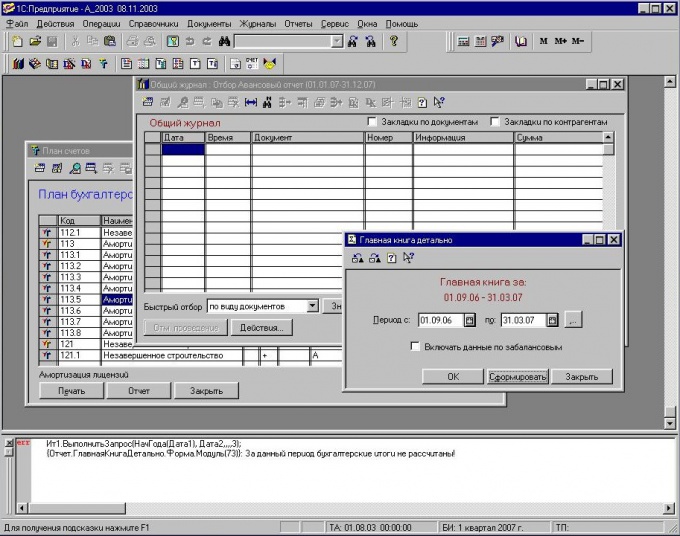You will need
- computer;
- - installed software "1C: Enterprise".
Instruction
1
Open the desired database in the program "1C: Enterprise", which must be transferred to another computer, in a mode "Configurator". Next, click menu "Administration" to configure the moving base 1C. In this menu, select the option "Save data", if your database is in dbf format, or select "Upload data", if your database 1C is in the file format of sql.
2
Enter in the dialog box, the name of the archive to which to save the base, then place the save files, click "OK" to make save/upload the database. Copy this archive to disk or USB flash drive to transfer a base "1C: Enterprise" to another computer.
3
Run the program 1C, in the resulting selection window, click the "Add" button, specify the path to the archive that was created in the previous step, go to this database in Configurator mode.
4
Go to menu "Administration" to copy the database "1C: Enterprise", then select "Restore data" if you use dbf format, either "Upload data", if SQL format.
5
Next, in the dialog box, specify the path to the archive that was created, run the data recovery. If the data were saved on a flash drive or disk, then put the database in the archive and saving to the computer, extract the files from it to copy the database 1C.
6
Run the following to copy the database along with the templates: copy the folder 1SBDB, which is usually located in the folder C:/Program files/1C, erase the folder 1SBDB on the computer where you have copied the database 1C, make a note of is this folder folder from the stick.
7
If 1C is not installed in the Program Files folder, identify the location of the following: right-click on the program shortcut on the desktop, select "Properties". In the window that opens will display the path to the program file.