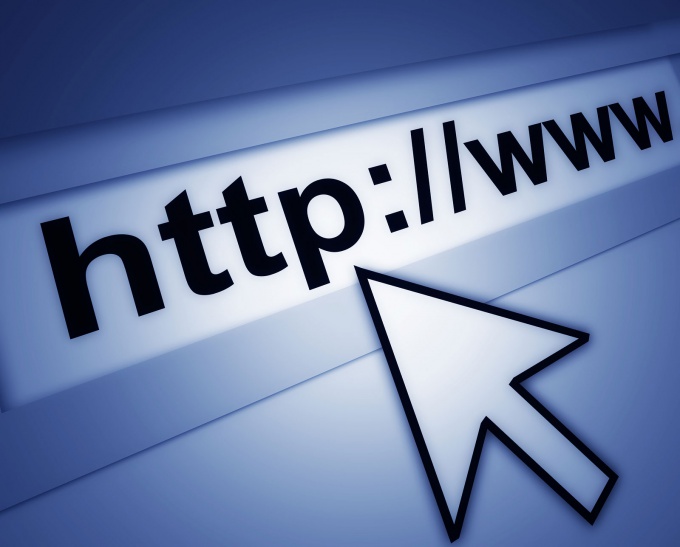Instruction
1
Click "start" to bring up the main menu and go to "Run".
2
Enter a value, type regedit32, in the "Open" to access the "registry Editor".
3
Open HKEY_LOCAL_MACHINE\SYSTEM CurrentControlSet\Services\Tcpip\Parameters and make changes:
Parameter: IPEnableRouter
Data type: REG_DWORD
Value: 1
to include routing of packets TCP/IP for all network connections.
Parameter: IPEnableRouter
Data type: REG_DWORD
Value: 1
to include routing of packets TCP/IP for all network connections.
4
Select "General" and open the context menu by right clicking the mouse on the field "General" and select "Properties".
5
Raise the flag on the field "to only log errors for fixing various errors that can occur if IP routing.
6
Raise the flag on the field "log errors and warnings" to expand the parameters of fixation.
7
Raise the flag on the field "log all events" to display all events IP routing.
8
Raise the flag on the field "Disable event log" to cancel the fixing of the events.
9
Select the desired preferences using information from various sources and routes on the tab "Levels of preference".
Most reliable is considered a local route.
Use the buttons "Raise" and "Lower" to change the parameters of the preference levels for the other routes.
Most reliable is considered a local route.
Use the buttons "Raise" and "Lower" to change the parameters of the preference levels for the other routes.
10
Set the multicast scope serviced by the router, under the "Multicast region."
Use buttons "Add" and "Modify" to modify this parameter.
Use buttons "Add" and "Modify" to modify this parameter.
11
Go back to the branch and call the service menu by right clicking the mouse on the field "General" to add a new interface.
12
Select "New interface" and select the desired interface for routing.
Click OK to execute the command.
Click OK to execute the command.
13
Select "New routing Protocol" in the same service menu to add a new Protocol.
Specify the desired Protocol in the list box and click the OK button to apply the command.
Specify the desired Protocol in the list box and click the OK button to apply the command.
14
Return to the branch "General" and select the desired device from the list on the right side of the window. Call up the service menu by right clicking the mouse on the field interface and select "Properties".
15
Raise the flag on field "Enable IP router Manager" to enable routing over the selected interface.
16
Use the desired setting options on the tabs in the Border region multicast" and "multicast Heartbeat" of the "Properties"window.