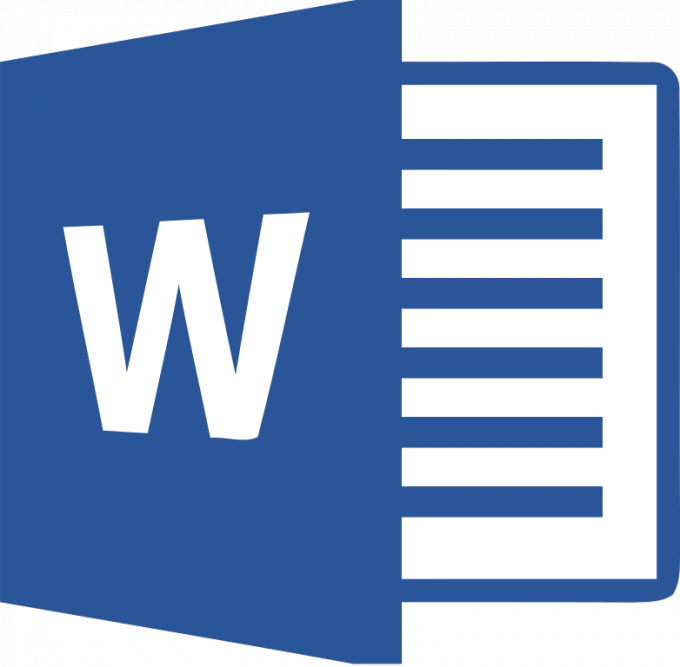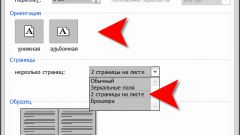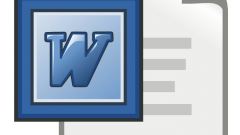To change page orientation in Microsoft Word in the menu bar there is a tab "page Layout". In the drop down menu there is a tab "orientation", to change it we click on this button. To highlight text is not necessary.
Falls two possible orientations: Portrait is a vertical page location and Landscape is a horizontal page location. When you click on one of the options is changing the orientation of all pages in the open document.
But it is often necessary to change the orientation of only one page. When creating a new document created pages are interlinked and are one section. Therefore, by changing the position changes the orientation of all the pages of the document. That is, we need to create a gap between pages.
On the menu bar we select the tab "page layout". In the dropdown menu, find the button "breaks" and click on the arrow. Before we can have section breaks which we will with you to set. Don't confuse the gap with a visible gap between the pages. The new document is a single topic. But the breaks are necessary to "pull" one page from this section.
So to set the gap in place, where necessary, we can set the cursor there and choose the gap of the current page. Then when you change the orientation, change the position of the new page and the text after the cursor, will be transferred to it.
If you need to change the orientation of the entire text on one page, you need to set the cursor to end of text on the page and choose gap from the next page, and then change the orientation.