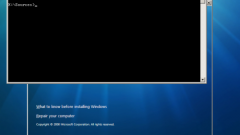You will need
- - Computer/laptop on which you want to reinstall the OS;
- - Multiboot disk with the operating system Windows;
- - 30 minutes - 2 hours of free time;
Instruction
1
The saving of files. If You have some valuable information (photos, documents, music, etc.), save it onto a flash drive or external hard drive, because all the old files after OS installation will be removed from the system disk.
2
To start the installation. Insert in DVD drive of the computer/laptop multi-boot drive with Windows. Ignore the startup contents of the disk and just reboot the computer. To download Windows, at the time of display of system information and/or information about motherboard, press the Delete key if You have a desktop computer, and "Delete" or "F2" if You have a laptop. On most laptops you should press it "F2".
3
Setting the BIOS. After performing the above step will open the BIOS. The arrow keys select Boot tab, and then select "Boot Device Priority". Opens a list of installed devices. If the first device is the title which has the words "Hard Drive", "HDD", "Hard Disk", replace it with something that contains "CD", "CD/DVD", "DVD", "Optical Drive". Save the changes and restart the computer, the default key is F10.
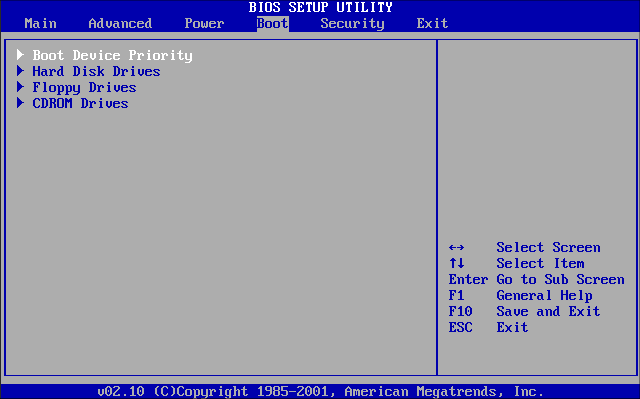
4
The choice of the version of the installed OS. After the reboot, a menu appears that is similar to what is shown in the picture. Select "Windows Setup" / "Install Windows" with the appropriate version of the operating system.
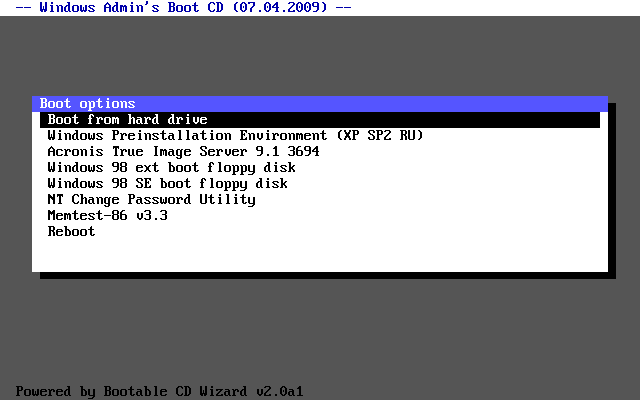
5
Selection and formatting of the disk. After selecting the version can start copying files screen will appear with the choice of the drive on which you plan to install the OS. For Windows versions prior to XP inclusively it is necessary to choose the system disk (C:), press F on the keyboard and confirm the formatting (ATTENTION! All files from drive C: will be erased!). If You have a version older than XP, it opens a beautiful window, which is also necessary to select the desired drive and click "Format."
6
The process of installation. For versions older than XP you may have to select the Windows edition (Home, Professional, Ultimate, etc.), select the desired. Then start the installation process, which will last from 30 minutes to 2 hours.
7
The completion of the installation. After the installation is complete, the system will prompt you to select the computer name, set a password and select the connection to the Internet, if available. Follow the instructions on the screen, there are no difficulties.
Useful advice
After installation update drivers for all devices. Drivers can be found on disks supplied with the computer parts, or on the Internet.