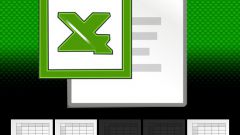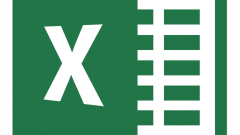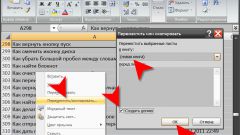The Capabilities Of Excel
The software Excel is a powerful tool to perform various functions: drawing up spreadsheets of any complexity, calculating data, graphing functions, mathematical models, databases, and other mathematical, logical and financial instruments. The average user there is no need to master all the possibilities of this program, but to possess her main functions will be useful to all. Unfortunately, sometimes for beginners can imagine the complexity of even a simple adding worksheets in a workbook or renaming.
How to rename sheets in a workbook
In addition to the standard names of the worksheets in the workbook in Excel, you can assign different names in any language. To make it easy, the program provides several ways to do this, you can choose any of them.
On the desktop in an open book should you mouse on the shortcut of the desired sheet and make a double click with the left button. The label will change its appearance, and the user can enter the desired data. You cannot enter too large names, their size must not exceed 32 characters. To complete the action, you should confirm it by clicking Enter.
Another possibility: in an open workbook window, click the right mouse button on the shortcut of the desired worksheet, right-click, choose in context menu "Rename" and change the name. Further actions are similar to those described in the previous paragraph.
The most complicated method of renaming has a right to exist. We first go to the worksheet that needs to be renamed. On the toolbar in the new sheet need to find the menu item "Home", select the sub-item "Cell", then "Format". From the popup context menu select "Rename", enter the name and confirm the entry.
In Microsoft Office 7 and Microsoft Office 10 menu "Home" in the upper right corner of the desktop Excel and is designed in the form of an icon Microsoft. Sometimes this circumstance introduces confusion, because in earlier versions of Microsoft Office this tab was decorated differently.
How to move worksheet in Excel
In the same way you can create, move and copy worksheets in the workbook in the program. To create an additional sheet is necessary to bring the mouse cursor on the icon located next to the panel on which display sheets(the tooltip appears "to Create list") and click the left button. To move the sheet hover your mouse pointer on the shortcut and moving it horizontally, move to a new location. To copy you need to simultaneously press the Ctrl key.