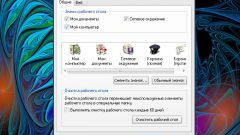Instruction
1
In Windows 7 the Documents folder is located at "Sol \username \My documents". To move it to another disk, you must do a number of operations.
2
Right-click the mouse on the start button. In the drop-down menu, select "Open Windows Explorer". Now in the Explorer address bar type %username%. You will be taken to the folder with your user name.
3
Locate the folder "My Documents" and from the context menu select "Properties". Go to the tab "Location", you will see a window with a proposal to move the folder to another location.
4
In the text box, you can specify the new location manually or click the "Move" button and select the folder that you created in the first step. Click "Apply". To the question "to Move files from the old location to the new location?", say "Yes."
5
Copying will take some time, but it will allow programs to access the required files. In the future, all installed software will offer to save files in the folder that you created.
6
In Windows 7 you can specify the folder to save the file without moving physically the folder "Documents". To do this, click the right mouse button on the item "documents" in the "start menu" and click on "Properties".
7
Window opens the "Properties Documents". Displays the list of all folders included in the library. Click on the "Add folder" in the Explorer window select the folder you want to include in this list.
8
Click the "Set save folder". Added folder will be the main storage documents. If any of the programs will refer to the folder "My documents", the system will indicate the newly created path.
9
Keep in mind that the instruments already existing, the latest version will not be moved. For correct operation of the software will need to migrate manually. Library of images, videos and music are adjusted similarly.
Note
The folder "My documents" is a system. To move it need to work under an administrator account.
Transfer the folder to another drive not guarantee the safety in the documents. The reason for data loss may be virus infection or hard drive failure. So don't forget to make backup copies of important files.
Transfer the folder to another drive not guarantee the safety in the documents. The reason for data loss may be virus infection or hard drive failure. So don't forget to make backup copies of important files.
Useful advice
In the same way, using the menu "Properties" — "Location" you can move to another drive and other folders, for example, "Desk", "Image", "Video".