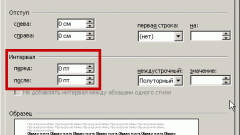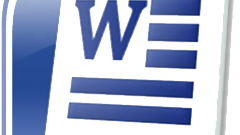Formatting text in Microsoft Word is the main part of the drafting of the final text. Thanks to the formatting, the user will be able to create good, high-quality text that will meet all the requirements. The text must be formatted, because in this case all the characters in the text will be of optimum size, spacing, etc. will be at the proper level, then the material will be read and be seen much easier and at the same time will be spent, of course, less. Thus, it appears that the formatting will help the reader to understand the content of the text without any extra effort.
Of course, to the presentation of the material was at a high level, the text on the page to align and to set the appropriate spacing, that is, to change the location of text on the page. To change the default values, just need to highlight a word or fragment of text is subject to change. Then you need to choose the parameters you want to align. The new values are specified on the Home tab, where there is "Paragraph".
The interval can be of two types: between lines and between paragraphs. On the corresponding icon ("Line spacing") in the "Paragraph" you can easily pick up the necessary values or define your own. After a selection of text that must be changed, it is necessary to choose the button "Line spacing", then a menu will appear where the user will be prompted to change the spacing between lines and between paragraphs. It should also be noted that all the values in Microsoft Word, you can ask yourself.
An important aspect of text formatting are indenting and hanging indents. Indentation is used to highlight the first line of a paragraph, and the projection is a so-called "negative margin". If will change the paragraph indentation, then the paragraph will move to the right. The protrusion, in turn, will move the first line of a paragraph left. To change the offset values and extensions are easily possible on the panel "Paragraph". To change settings, you must use the "increase indent" and "outdent".
The main aspects of formatting
Of course, to the presentation of the material was at a high level, the text on the page to align and to set the appropriate spacing, that is, to change the location of text on the page. To change the default values, just need to highlight a word or fragment of text is subject to change. Then you need to choose the parameters you want to align. The new values are specified on the Home tab, where there is "Paragraph".
On the "Paragraph" there are several buttons that help you align text: left, center, align right, and justified. The alignment is performed by clicking with the left mouse button.
The interval can be of two types: between lines and between paragraphs. On the corresponding icon ("Line spacing") in the "Paragraph" you can easily pick up the necessary values or define your own. After a selection of text that must be changed, it is necessary to choose the button "Line spacing", then a menu will appear where the user will be prompted to change the spacing between lines and between paragraphs. It should also be noted that all the values in Microsoft Word, you can ask yourself.
To specify your own values in the same field "Paragraph", where in the lower right corner is a button arrow, and after clicking panel will appear. In the resulting panel, you can set your own parameters and see the result.
The indents and protrusions
An important aspect of text formatting are indenting and hanging indents. Indentation is used to highlight the first line of a paragraph, and the projection is a so-called "negative margin". If will change the paragraph indentation, then the paragraph will move to the right. The protrusion, in turn, will move the first line of a paragraph left. To change the offset values and extensions are easily possible on the panel "Paragraph". To change settings, you must use the "increase indent" and "outdent".