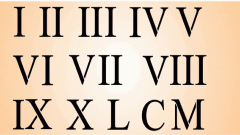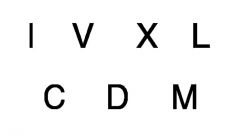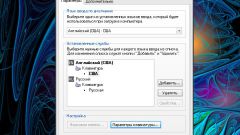Instruction
1
For language switching meets the "Language bar". It is in the notification area of the "taskbar". Difficult? Not at all. Look at the bottom edge of the screen. The panel at the bottom is the "task Bar". On the left is the "start" button, it can help you get access to programs installed on the computer and give various commands. To the right of the start button is the quick launch bar – it can be placed in the icons of the apps you use most often.
2
In the Central part of the "task Pane" contains information about which programs are currently running by the user. The rightmost part of the panel notification area. It shows hours, application to start automatically at system boot, connected devices, as well as some tools to help you work on the computer. If the tray is collapsed, click the arrow and see it whole.
3
Icon Russian flag (changed to the American flag) or an icon with the letters EN (changes to TR) is the "Language bar". If you do not see this icon, even expanding the notification area, customize its display. Click on "task Pane", right-click, in the drop-down menu, select "toolbars" sub-menu, set the marker on the "Language bar" (just click with the left mouse button).
4
To switch to the input of Latin letters, click on the icon with the left mouse button and left mouse button in the ensuing menu, click on inscriptions EN (English/American). The icon's appearance will change, and your keyboard will be ready to enter Latin letters. To switch to input with Latin keyboard, press Alt and Shift or Ctrl, and Shift one of them will fit. Depends on the combination of input settings on a specific computer.