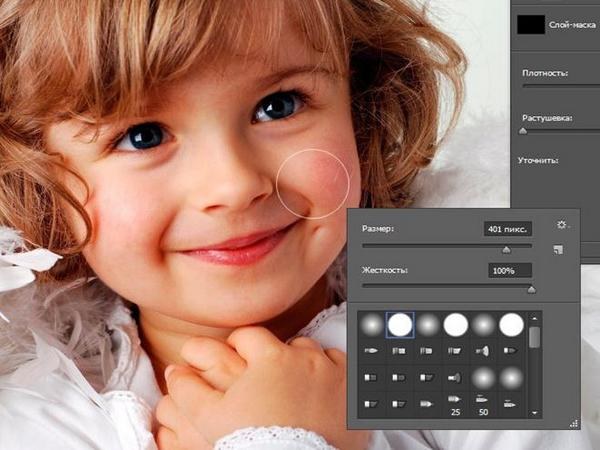Instruction
1
Launch Adobe Photoshop and load an image file that you want to edit. Open the palette "Layers". As a rule, it is by default in the lower right corner of the program window. If the palette "Layers" is closed, you can open it by clicking on the line "Layers" under "Window" or by pressing the F7 button on the keyboard.
2
Consider the contents of the palette on the first tab. It should list all layers currently available in the graphical document. To select an individual layer, you need to click the right mouse button.
3
If you want to select several consecutive layers, hold down the Shift key, and then click the first and last layers from the group. Several layers of standing apart in the palette, you can select by holding the Ctrl button and clicking the cursor on the desired objects. If you mistakenly selected the extra layer, then click on it again while holding the Ctrl key to deselect.
4
If you occasionally have to turn to the same layer group, create a separate folder for them. At the bottom of the palette "Layers" there are a number of small icons. Select the objects and click on the folder icon. In the palette window you'll see the folder called "Group 1", which when pressed will select all placed in it layers.
5
All the image layers can be selected by tapping on line "All layers" in the menu "Selection". If you want to select all similar layers, such as text, activate one object and select "Similar layers" in the menu "Selection".
6
To deselect a layer, click on it right button mouse, pressing the Ctrl button on the keyboard. Deselect all layers by clicking on the palette "Layers" outside the scope of a list of objects. Another way: go to menu "Selection" and select "deselect layers".