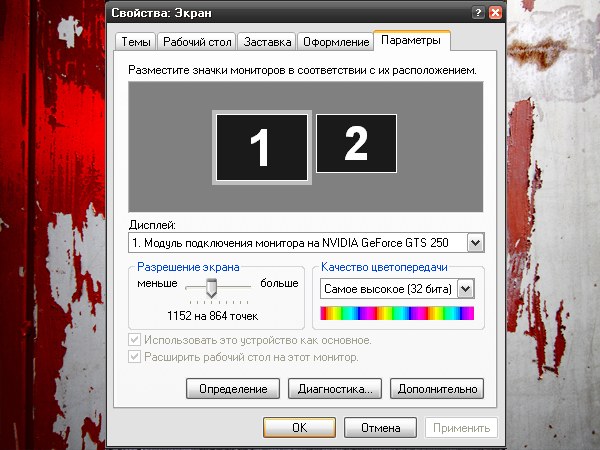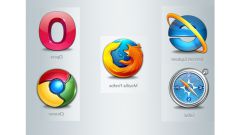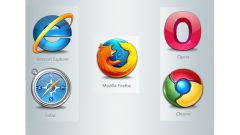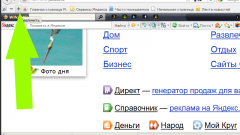Instruction
1
To reduce the size of the screen, you can use the preset buttons of the monitor. Select button (or the option in the menu on the monitor), responsible for the size of the working area of the screen horizontally and vertically. Adjusting the desired size workspace, click responsible for updating the settings, or select the Degauss option (literally – "degauss").
2
To change the size of icons and labels on the screen, like zoom in or zoom out the image on the monitor, take advantage of the capabilities of its operating system. Click the right mouse button in any empty space on "Desktop". In the drop-down menu, select "Properties" - opens a new dialog box "display Properties".
3
This window can be opened in another way. Using "start menu" call "control Panel", in the category "appearance and themes" click the left mouse button on the icon "Screen" or select the task "Change screen resolution".
4
In the opened window go to the tab "Options". In the "screen Resolution" drag the slider left or right until, until you find the suitable size for the objects on the screen. Click "Apply". On request the system to keep the new settings, answer Yes. Close the properties window by clicking the OK button or the X icon in the upper right corner of the window.
5
Another option is to change the screen resolution using the options of your graphics card. Open control panel graphics from the Program Files folder or look for the icon in the notification area of the "task Pane" (the area that displays the clock). In the opened window select from the available commands Change resolution (change resolution) and adjust it to your own taste. If necessary, navigate to Adjust desktop size and position (setting the size and position of the desktop) to additionally adjust the working area of the screen.