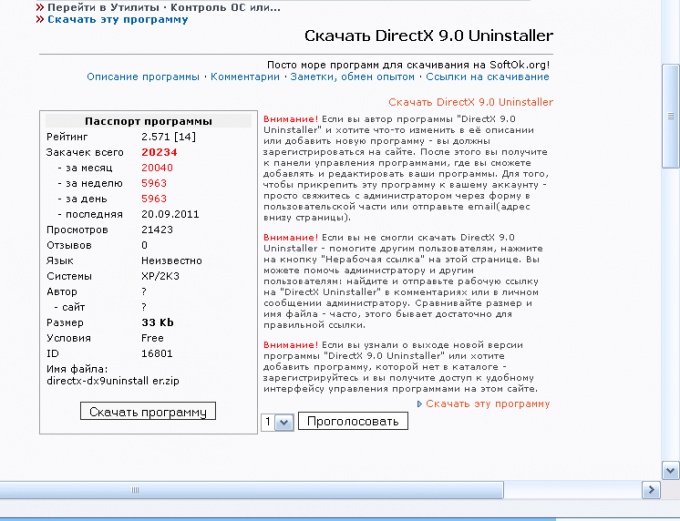Instruction
1
Sometimes you need to uninstall your current version of DirectX in order to play another. DirectX Uninstaller is free and securely removes all components of DirectX. Download the utility and install it on your computer. Hit Setup to install the software components.
2
In the menu "start" choose "All programs", then DirectX Uninstaller and a Shortcut to the. inf file. In the folder where you installed the program, locate the executable file dxdiag.exe and run it. Opens the window "DirectX diagnostic Tool". The tab provides information about the computer and the version of DirectX that is installed on it.
3
Before deleting, create a system restore point to be safe. In the menu "start" choose "All programs" then "accessories, system tools and system Restore. Select Create a restore point" and click to continue Next. In the "Description of the restore point" type in "restore Point" and click "Create". Close the screen.
4
Deleted the DirectX in safe mode. Restart the computer and press the F8 function key. In the boot menu choose "Safe mode".
5
From the menu "start" choose items "All programs, DirectX Uninstaller and the folder Shortcut to the. inf file. Locate a file DxUnVer13.inf, click the right mouse button and from the context menu choose the option "Install". The program will start to remove DirectX. After the process is complete close all Windows and restart the computer in standard mode. To check the result from the command menu run dxdiag.exe. In the dialog box, in the tab "System" appears the message: "DirectX Version: Not found".
6
Another free program to remove DirectX with DirectX Eradicator 2.0. Download it and install on your computer. Extract the zip file and run dxerad.exe. Confirm request for deletion by clicking the Yes button. After the process is finished, allow reboot by pressing "OK".