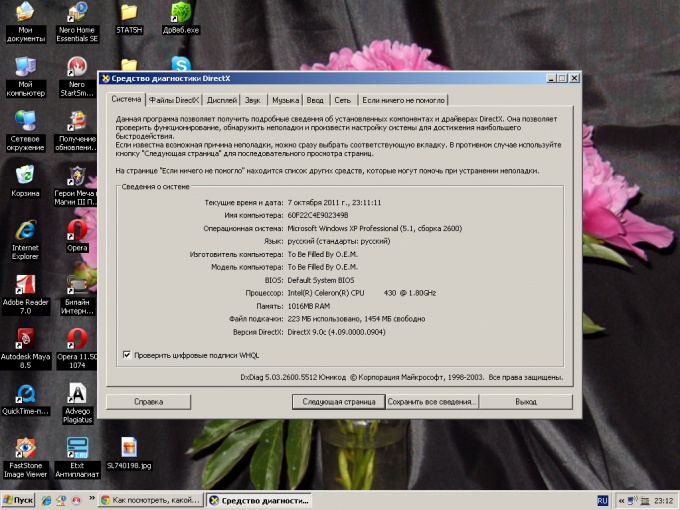You will need
- - Computer with Windows;
- program AIDA64.
Instruction
1
The easiest way to find the version of DirectX that is suitable for all Windows operating systems is as follows. Click "start", then find "All programs". Next, select "Standard", then in the standard run command line. When you see the command prompt window, type dxdiag and press Enter. Wait a few seconds. Appears the DirectX diagnostic tool, in which you, respectively, and will be able to learn information about the version of DirectX that is installed on your PC.
2
Very convenient program for the diagnosis and monitoring of a computer is AIDA64. Not only does it help to know the version of DirectX installed in the system but will also show which version of this component supports installed on the computer graphics card. It is possible to find a trivial version of this program and to enjoy some time for free or pay for it.
3
Install the program on your computer. After installation, run it. In the left window, locate the parameter "Operating system". Click the left mouse button at the arrow next. In the right-click menu again, select "Operating system". Then in the right window, scroll to the "component Versions". There is a line of DirectX. You can find not only the version but also other parameters.
4
To know the DirectX version that your video card supports, you can also use this program. Immediately after starting the program in the right window, select the component "Display". Then select "GPU". In the resulting window, find the Properties section of the graphic processor." In this section you will find the option "hardware Support DirectX". In the Value field of this parameter and the written version of DirectX supported graphics card. From the bottom of the current window there are links to the manufacturers website of the graphics card.