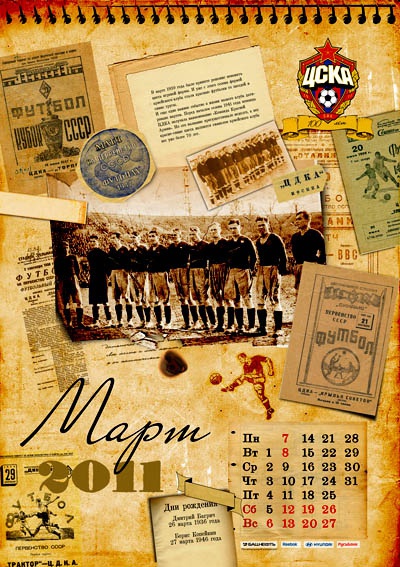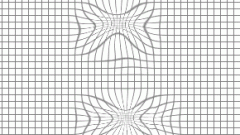You will need
- computer;
- photoshop any version;
- fantasy.
Instruction
1
For the calendar we need the mesh, which you can download from the Internet upon request. Next, open it by pressing Ctrl+N a new document. Under "Set" choose paper size A4 with a white background color.
2
On the document called "the Ruler (Ctrl+R) and denoted by the line. According to him, we will be guided, placing images, and at the end of our work on these lines, we will easily bend a piece of paper to make a calendar. We pass in "View – > New guide" and select in the new window the option of "Orientation" –> "Horizontal". Enter in the "Position" of 50% and confirm.
3
Now make a new guide at 9 cm from the first. Take the tool "Line" and remove the checkmark from "Use measurement scale". Pulling the line down from the rail, align it, getting rid of the kinks. Next, hold down Ctrl and pull up the edges of the stretched lines using the "Line" tool. Do the same thing in the opposite direction from the center line of the side.
4
We'll make two pictures, one on each side of our calendar. Using "Free transformation" by pressing Ctrl+T placed on the paper pattern, then use the "Rectangular area" and allocated a place for a picture. Invert the selection (Ctrl+I) and hit Del. The layer can be slightly corrected by applying the blur.
5
Take the second picture, placed on the other side of the document. If necessary, use "Free transformation" to reflect or reduce the image.
6
You can now place the calendar grid. So it was not too small to read, put six months on one side, and the other half on the second. Using the Text tool, typed the year. Here it is possible to increase the font, change the opacity or the color change position. The edges make a frame for the beauty.
7
Turn on second side, turn the canvas 90 degrees clockwise 2 times. Just don't flip it vertically, otherwise you will get a mirror reflection. With the grid done the same thing: placed the second picture, the text and the grid, executed beautifully.
8
In the end, you can hide the guides and start printing. To print select A4 format and put a check in the box next to "Actual size". This is very important. If we tick not deliver, we may not fit the calendar on a A4 sheet. That's all.
Note
Try not to work on the Background layer, as some changes can be irreversible. It is always better to insure yourself as a new layer.
Useful advice
If You make a mistake, you can always use the "History".