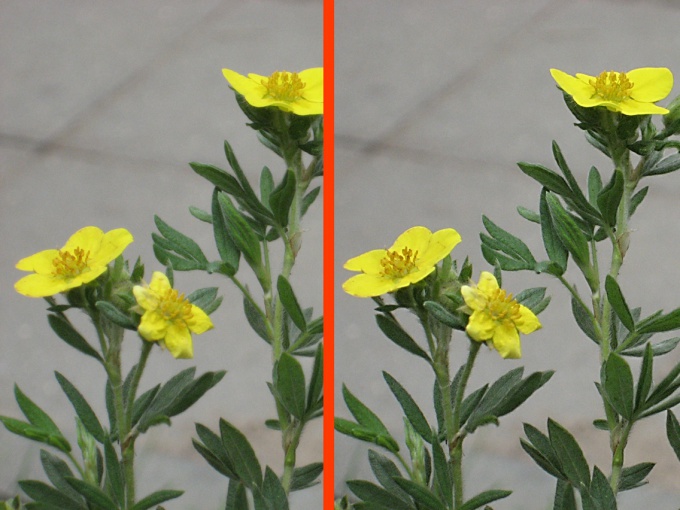You will need
- - Photoshop;
- photography.
Instruction
1
Open the photo sharpness which we need to improve in Photoshop. Do this with Ctrl+O or use the Open command ("Open") from the File menu ("File").
2
Put the photo in Lab color mode. Menu Image ("Image") select Mode ("Mode"). In this option select Lab mode.
3
Switch to the channels palette. This palette is located under the palette Layers (Layers), in order to switch to it, click the left mouse button on the tab Channels ("Channels").
4
Leave visible only the Lightness channel ("Brightness"). To do this, click with the left mouse button on this channel. The image becomes black and white.
5
Apply to the channel Brightness, Unsharp Mask filter. It can be found in the group Sharpen ("Sharpen") menu Filter ("Filter"). In the opened settings window, the filter will set the Amount parameter ("Value") by 85%, the Radius parameter (Radius) 1-3 of the pixel. The Threshold parameter ("Threshold") set equal to four levels. Perhaps your photos will be optimized with other settings. Experiment with the settings and see how changing the image.
6
Click the left mouse button on the Lab channel in the channels palette and look at your picture in color. If necessary, apply the filter again.
7
Put the photo back into RGB mode. This is done using the already known option Mode ("Mode") of the menu Image ("Image"). Click the left mouse button on the RGB mode. No translation of the image in this mode you will not be able to save the photo in JPG format.
8
Save the photo with improved clarityth Save command (Save) or Save As (Save as) File menu ("File").
Useful advice
For a more complete change control definition pictures zoom in to a hundred percent. This can be done by dragging the slider under the palette "Navigator" in the rightmost position. Increasing the sharpness of your photos large in size, which is open in the Photoshop window for fifteen percent of its real value, you may not notice the results of applying the filter and ruin the photo and the excessive sharpness.