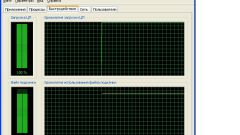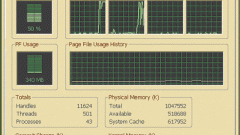Instruction
1
Use the task Manager in Windows if you use Windows Vista or Windows 7. You can start it by pressing CTRL + ALT + Delete. In these two versions of Windows on the Performance tab, placed a line with information about time - look for it in the section "System".
2
The other method works in Windows XP too. It involves the use of system utility called systeminfo, which is necessary to open the terminal emulator command line. Press the key combination WIN + R and in the dialog window, run programs, type cmd. Clicking "OK" you will get the opportunity to use the command line.
3
In command prompt type systeminfo. Not to be mistaken, you can copy the name of the utility here (CTRL + C) then click in terminal, right-click and select in context menu "Paste". Press the Enter key. In just a few seconds the utility will gather information about your OS and displays it in the terminal window.
4
Scroll through a long list of report closer to the beginning and find the string "system", if you are running Windows XP. In this line, and placed the system in the current session.
5
Search for the string "system boot Time" in the case of using Windows Vista or Windows 7. Calculate the uptime in this case you will need by subtracting the current time and the time indicated in the row of the report.
6
More detailed statistics on the number of hours the computer can be obtained with the use of programs of other manufacturers. For example, if in the left panel of the program Everest to open the section "Operating system", you can find a section called "working Time". It is placed not only the duration of the current session, but also a time of previous shutdown of the computer date and time the first operating system is loaded, the total time and downtime during this entire period, the duration of the longest sessions and idle time, etc.