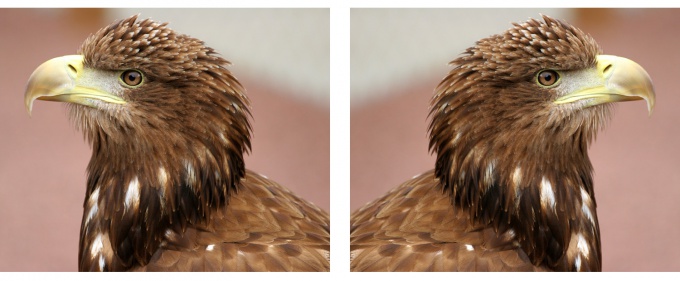You will need
- Adobe Photoshop
Instruction
1
Open the File menu, select Open, browse to the file with the photo.
To preserve the ability to always revert to the original image create a duplicate layer. To do this, choose the menu Layer, Duplicate Layer. Make sure the newly created layer active. All further transformations it is advisable to perform it on him.
Open the Image menu select Rotate Canvas. The drop-down list contains commands that enable you to perform tranformirovanie the entire image.
To preserve the ability to always revert to the original image create a duplicate layer. To do this, choose the menu Layer, Duplicate Layer. Make sure the newly created layer active. All further transformations it is advisable to perform it on him.
Open the Image menu select Rotate Canvas. The drop-down list contains commands that enable you to perform tranformirovanie the entire image.
2
Open the Image menu select Rotate Canvas. The drop-down list contains commands that enable you to perform tranformirovanie the entire image.
The Flip Horizontal command is carried out mirroring the entire image on the horizontal axis.
The team carries out Flip Vertical mirroring of the entire image relative to the vertical axis.
The Flip Horizontal command is carried out mirroring the entire image on the horizontal axis.
The team carries out Flip Vertical mirroring of the entire image relative to the vertical axis.
3
If you want to scale, rotate, skew or warp the image as a whole, and its elements, Adobe Photoshop offers the transform command located in the Edit menu.
Open the Edit menu, select Transform. Apply to selected area of an image one of the commands: Flip Horizontal ("horizontal Reflection"), Flip Vertical ("vertical Reflection").
Open the Edit menu, select Transform. Apply to selected area of an image one of the commands: Flip Horizontal ("horizontal Reflection"), Flip Vertical ("vertical Reflection").
4
If none of the standard commands do not satisfy your requirements, use the command Free Transform. It allows you to transform the elements (scale, rotate, skew, etc.) in random order.
As a result of the team selection the system displays a bounding box with transform handles, moving and rotating which you can change the size of the item, or to implement it rotate, tilt or arbitrary deformation.
To complete the process of transformation, in the options bar at the top of the window, click the Commit transform.
If you want to cancel all running actions, you need to click the Cancel transform.
As a result of the team selection the system displays a bounding box with transform handles, moving and rotating which you can change the size of the item, or to implement it rotate, tilt or arbitrary deformation.
To complete the process of transformation, in the options bar at the top of the window, click the Commit transform.
If you want to cancel all running actions, you need to click the Cancel transform.
5
Save the image under a new filename by choosing File menu Save as command.
Useful advice
System requirements and complete instructions on installing the software can be found on the website http://www.adobe.com/ru/products/photoshop/tech-specs.html