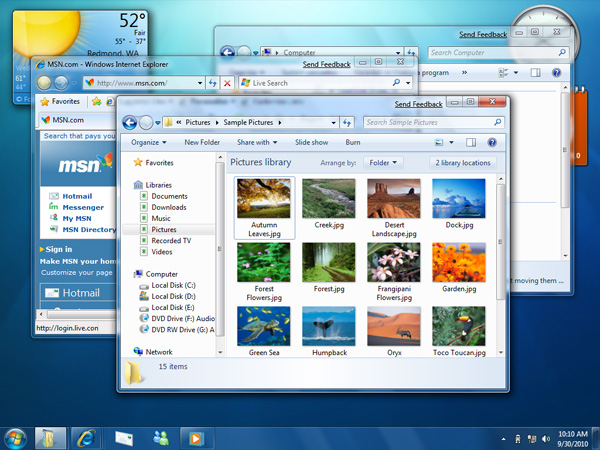Instruction
1
Move the mouse cursor on the inner border of the panel task is the one which is closer to the center of the screen. When the cursor changes and becomes a bidirectional arrow, left click and hold, drag the border in the desired direction. This way you can change the width of the panel.
2
If you widen or narrow the strip panel tasks this way does not work, then click right-click free space. In the context menu that will appear, there is a line "Secure the panel task". If this item is checked, click it to mark to clean up. After that try again to change the width of the panel.
3
If disabled the pin feature panel task its width is too large, check is set in the settings panel, quick launch large icons. To do this, right-click the mouse and open the context menu of the upper section is "View". There should be a box next to "Small icons". If it's not there - click the menu bar.
4
If after all this the icons on the panel of tasks arranged in two rows (upper - icons panel, quick launch, in the bottom Windows open), try the following method. Move your mouse near to the "start" button the border of the bottom row of icons. When the pointer becomes a bidirectional arrow, click the left mouse button and, without releasing it, drag the level icon of the first row. You need to pull it closer to the notification area at the right edge of the panel task. When you release the left mouse button, the icons need to line up in one row on the left and the icons panel, quick launch, and on the right the tabs of open Windows. After that, you can in the usual way to adjust the width of the panel task.
5
There are other operations that change the size of the panel task , together with the sizes of all other elements of the Windows graphical interface. For example, you can change the scale of all elements by changing the screen resolution. And you can only change the scaling of fonts and sizes of the graphical elements will change too.