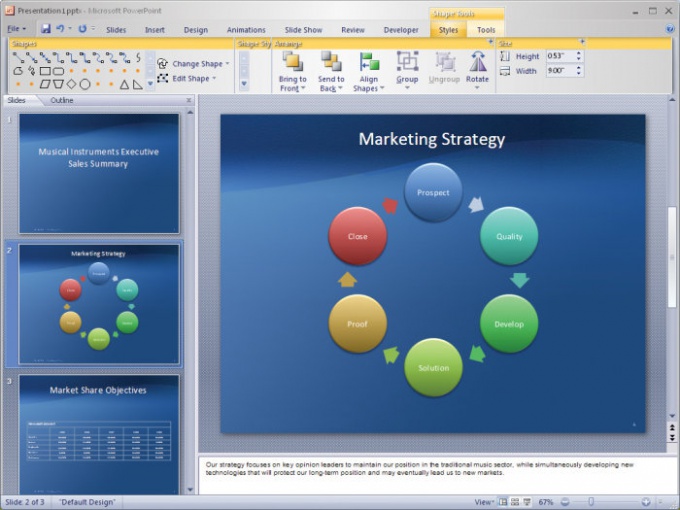Instruction
1
To start, set up the slide size, customize the page orientation and set the starting page number for printing. Open the Design tab and choose the option "page Settings". In the "slide Size" set the paper size for printing.
2
You can enter your own width and height, and adjust the printing on transparencies. To Orient the slides, click in the "Orientation" group "Slides" portrait or landscape orientation. Then enter the desired page number with which to begin printing, in the "slide Numbering".
3
Open the "File" tab and under "Print", configure the settings for printing. In the Copies field, enter the number of copies of the presentation that you want to print. In the Printer box, select the printer where you will print the presentation.
4
Select the option "Print all slides"if you need print each slide, or choose the option to "Print the selection". You can also choose the option "Print current slide".
5
To print slides with defined numbers select the option "custom range" and enter the slide numbers to print.
6
Double-click "Additional features" to configure one-way or duplex printing, as well as to display a slideshow in full page and to customize the way their issuance.
7
Select "Frame slides", you will be able to print around each slide slim frame. Also set the option "Fit to sheet size" that slides automatically to fit the size of your printing paper.