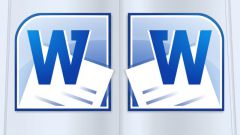Instruction
1
To enable the spell checker in Mozilla Firefox, launch Explorer and select the top line menu "Tools" in the context menu click on "Settings". This will open a new dialog box. Go to the "Advanced" tab and make active mini "General" tab. In the "Browsing" set the marker in the "Check spelling while typing". Click OK to the new settings into effect and close the window.
2
To enable the spelling in the text editor Microsoft Office Word, launch the app, click on the Office button in the upper left corner of the window and click in the context menu click "Word Options". This will open a new dialog box. Click on the left side of the category of "Spelling."
3
When you go to the selected section, ensure that the group "When correcting spelling in Word" marker is in the "Automatically check spelling". You can also ask in this window, additional options for checking the text. When all the changes are made, click OK.
4
The text entered into the document will automatically be checked for errors. Punctuation errors by default are underlined with a green wavy line, spelling – red. To manually initiate the spell checker in the text, go to the 'Review' tab and click on the "Spelling" in the same section. You can also use the key F7.
5
In Microsoft Office Excel the settings for spelling are set in a similar way, i.e. using the Office button and the dialog window "Excel Options". But there is a difference: in Excel workbooks, text automatically is not checked while typing, so you must run this process independently. Go to the 'Review' tab and click on the tab "Spelling" on the same button with the left mouse button to start checking the input data.