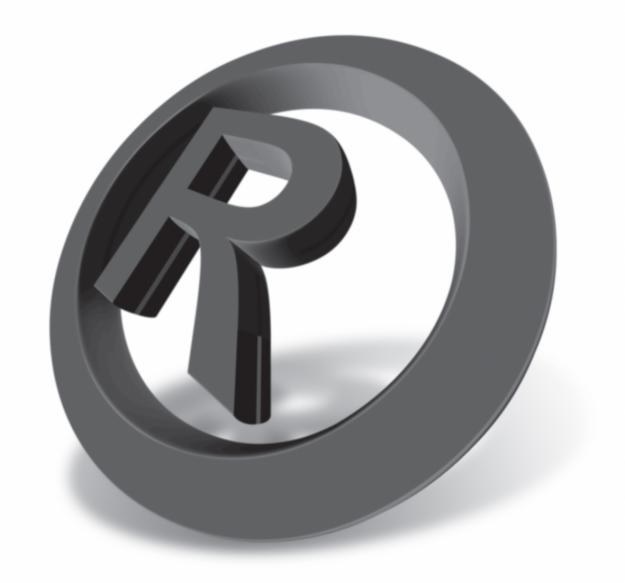You will need
- - Photoshop;
- - the;
- - logo file.
Instruction
1
Upload the photo you want to overlay a logo in Photoshop. Place option in File menu to insert the picture on top of the logo.
2
The size of the object, paste it on new layer option Place, it is possible to adjust the dimensions of the lower layer, without using additional commands. To reduce or enlarge an image with a logo pull at the corner of the frame that surrounds the image. Press Enter to apply the transformation.
3
Turn on the Move tool and drag the logo to where it will not block part of the picture, while remaining are distinguishable. Most often it is placed in the lower right corner of the image along the bottom or right side.
4
To insert a logo in the can be a simple copy of the image. To do this you need to load both in Photoshop file. Select the contents of the document with the logo option menu Select All and copy it using the Copy option of the Edit menu. To overlap the copied image in the apply the Paste option from the same menu.
5
If the logo covers too much of the picture, reduce the option Free Transform Edit menu. Can apply the option Scale the Transform group of the same menu.
6
To superimpose a logo in the form of a pattern, you will need to create around pictures logo square selection. This can be done with the Rectangular Marquee tool. To allocate the area was square, not rectangular, hold down the Shift key. Use the option Define Pattern Edit menu to save the pattern.
7
The imposition of a pattern refers to those operations that cannot be applied to the background layer. Option Layer from Background of the New group, menu Layer make the photo open in Photoshop, editable.
8
Apply to the snapshot option of the group Pattern Overlay Layer Style menu Layer. In the settings window, open the style palette with patterns and select the most recent sample. Looking at the photo, you'll notice that on top of it there are several copies of the logo you saved as a pattern.
9
Configure the settings for Scale and Opacity. With the first parameter you can adjust the size and number of copies of the logo that is superimposed on the picture. Setting the Opacity will increase or decrease the opacity of the pattern.
10
Save the option Save As or Save for Web File menu.