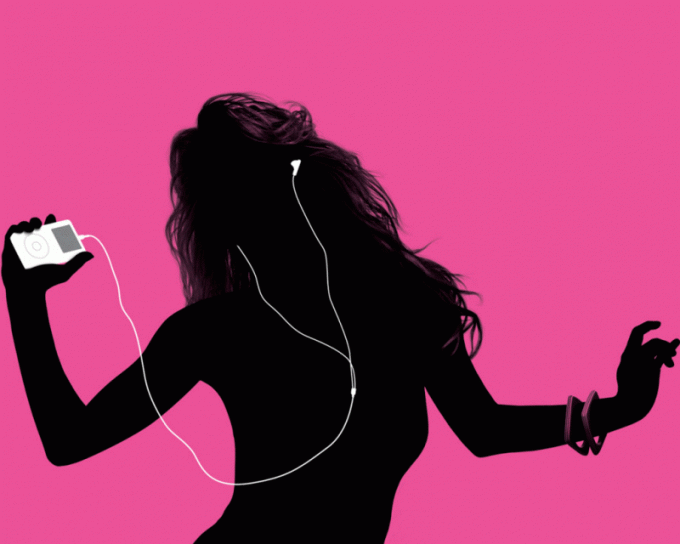You will need
- - CUE Splitter;
- - Sound Forge.
Instruction
1
To separate the track in flac format on a separate part, use CUE Splitter. Download it from http://www.medieval.it/sw/cuesplitter_setup.exe. Install this program and restart the computer.
2
Preconfigure the settings of the program. This will allow you in future to save time. Open the menu "File" and select "Configuration". Click on "Tag" and remove the check mark from "Write tags in Unicode format". Open the tab "Miscellaneous" and "character Encoding" default select "01251 (ANSI – Cyrillic)". Click "Accept" to save the settings.
3
Re-open the menu "File" and select "Open CUE". Specify the flac file, which should be divided into parts. Wait until the program will make a list of the individual elements that make up a flac file.
4
Check the box beside "Add shift" and "Invert gaps". Click "Cut" and select the folder to save the resulting elements. Wait until the program finishes execution. In the end, you will get some flac files and a playlist in two different formats.
5
This program does not include the function of the artificial extraction of the segments of the track, i.e. you can't set boundaries if you will need to select not the whole track, but only part of it. To highlight the desired item, use the program Sound Forge.
6
Open the menu "File" and select "Import file". Remove unwanted elements using strip rendering. Press Ctrl and S. please Enter the parameters of the future file. Be sure to select the flac and the original value of bit-rate. This is necessary to preserve the original sound quality.
Note
For starters, it is important to have both file - FLAC file(audio, actually) and om recorded the order and position of the songs in the tracklist). Program to break large audio tracks on separate tracks. Usually, such large files are the result of work programs for sound processing: EAC, CDRWin, BPM Studio, GoldWave or similar. To break tracks CUE Splitter uses CUE files.