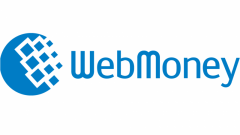Instruction
1
First you need to visit the official website of the payment system WebMoney, click the "Register" button (located in the upper right corner) and fill in the field "mobile Number" (the number you entered will be sent an SMS with a digital code).
2
The next step is filling out the questionnaire. All personal data you enter in the form must be accurate, otherwise you might have problems with withdrawals to the Bank card.
3
After completion of these steps, your e-mail will receive an email with a digital activation code that must be entered in a special field on the registration site.
4
After confirming your mobile phone number and email address you will be prompted to download and install a program on your computer WebMoney Keeper (Classic, Light or Mobile). For the Windows operating system the most convenient and functional is the version of WM Keeper Classic, so it is recommended to install it.
5
When you first launch the installed program a window appears where you should select the action "Registration in WebMoney" and confirm by clicking "OK".
6
Then the screen window will appear asking you to enter the activation code (32 characters) that was previously received in the letter.
7
After checking the activation code, you will be prompted to choose a password (it must contain at least 6 characters that consist of letters and digits), which in the following will be used each time you log in.
8
The next step is to generate a unique access key. On the background of the window should make random movements with the mouse as long as the scale of generation to fill up.
9
After you generate keys, the payment system assigns you a personal number, WMID (WM-ID), consisting of 12 digits. Although the room WMID is not some secret information and is visible to other users of the system WebMoney, it's still better to be rewritten because the digital combination will be your login in the program of WM Keeper Classic. After you have saved it in a safe place personal number WMID, click "Next".
10
In the appeared window you should specify one additional password, which will serve as the access code to the file with your keys (this password must differ from the previously created password from entering WM Keeper). The program by default proposes to store the keys on disk A, but if you want you can change this path and save the keys in a more secure place.
11
Further to your email-address has to come another letter with an activation code to complete the registration procedure of the electronic purse WebMoney.
12
After confirming your registration, you must create the wallet – this should go on the tab "Purses" and pressing the right mouse button to choose the action "Create" defining e-currency account (WMZ, WMR, WME, etc.).