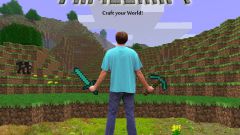Instruction
1
Before you know how to install skins in Minecraft 1.5.2 and above, download a ready image or create your.
2
To make the original image, use the utility MC Skin Editor. In the program you can find a great selection of textures for the character or create your own.
3
Please note that your skin must be in the format .png, otherwise set it will not work.
4
If you play in the official paid Minecraft client, then put the new skin will be quite simple. To do this, go to the game site minecraft.net and upload to your account a new picture.
5
If you have a modified version, you can install the skins you will need the Java Development Kit and the utility for decompiling Minecraft.
6
To install the program, create a folder on your computer Minecraftskins, open the files with the downloaded program and put at the disposal of the files. Create additional folder Jars.
7
Go to game folder Minecraft and copy the contents of the folder bin, paste it in the created directory.
8
Then look for the file Decompile.bat and click on it. Start the process of decompilation.
9
Next go to Minecraftskins folder and find the java files EntityOtherPlayerMP, and EntityPlayerSP EntityPlayer. Each of them open the file with Notepad, making the appropriate selection by pressing the right mouse button and replace the Internet address on your registered for game. Closing the notebook, save all the changes made.
10
Run the file recompile.bat, then reobfuscate.bat.
11
Next open the games folder Minecraft.jar find bin and move all the created files of the skin. You can find them in the folder Reobf directory Minecraft.
12
Upon completion of all operations, delete the folder meta-inf.
13
Launch your game client and check out how you managed to set your skin in Minecraft.