Certainly at the start of system runs many programs that were once interesting to you, but now no longer needed. The icons you can see in the system tray where system clock is displayed. As part of the application and does not have any visual representation, thus absorbing part of system resources, slowing down its work.
In addition, from time to time to explore the startup is useful in the interests of safety, because sometimes there are runs of programs that you had not heard, and certainly not installed on your computer. This is a sign of viral activity, and such challenges must be addressed.
Well, in order to clean the startup was not necessary too often, be careful when installing new programs. Many of them default prescribed in the startup, but it is not always necessary for the user. Uncheck this setting and the next program will not slow down turn on your computer.
The easiest way to clean startup to open the start menu — Programs — startup". Here are the shortcuts of the programs that the system runs at every start. They can just delete (right-click and choose Delete). The shortcut will be deleted at the next Windows startup will not launch an unwanted app.
However, the startup menu is not the only place where it contains a list of startup at system startup applications. In modern versions of Windows there is a handy tool that allows you to see the full list start automatically when you start applications. In order to get started with it, enter at the command prompt, or menu Run msconfig. In the opened window we are interested in the tab startup.
You will see a list of programs that the system runs each time you start. It can be quite long. The part listed here is needed for operation of the system, for the convenience of the user, and the part you can safely disable it just by removing the check box the corresponding row.
To figure out which programs are necessary and which can be dispensed with, the layman immediately hard. Be careful, disabling some critical applications can produce unexpected and unpleasant effect: the system is broken. To facilitate your task in each row shows the author of this software module, the path to its executable module (column "Command"), and the column "Location" is the place where the necessity of running this module. This may be already known to us the startup menu — it is specified as a path starting from the system disk (usually C:), and ending with the StartUp folder. Other options for the location starting with HKLM or HKCU is a link to the registry branch. If necessary, the registry can be viewed and corrected without the help of msconfig.
Run regedit (you need to type this command at the command prompt or from Run menu"). We need branches of the registry HKLMSOFTWAREMicrosoftWindowsCurrentversionrun and HKCUSOFTWAREMicrosoftWindowsCurrentversionrun. Here is a list of keys, each of which specifies the path to the application the system runs when it is loaded. Delete key cancels the download of the selected application.
How to clean your startup
The computer began to load many times slower than before? Maybe it's time to clean the startup.
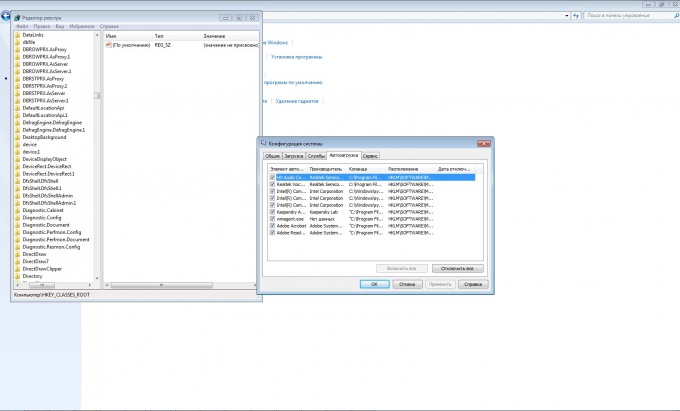
Is the advice useful?