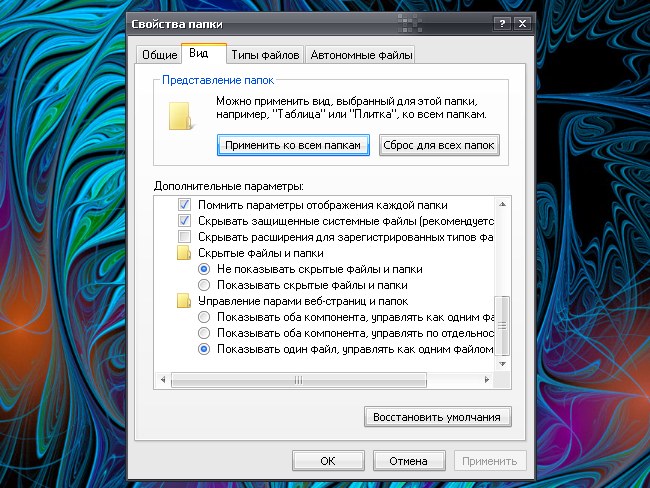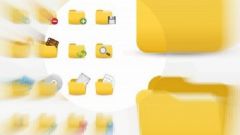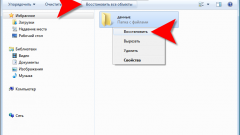Instruction
1
To find the missing folder, take advantage of the capabilities of their system. Using "start menu" click on "Search" you will see a new dialog box. In the opened window in the field "part of the name of the file or the whole file name of" enter the name of your lost folders.
2
In the field "Search" using the drop-down list, specify the local disks on which to search for the folder. Expand by clicking on the arrow icon in the section "Additional settings" and set the marker in the "Search hidden files and folders" and in the "Browse subfolders". Click on the "Find"button.
3
Wait until search is complete. In the right part of the window will reflect all the query finds the file. Open the desired folder from the "search Results" or in the "Folders" view, in which directory it is located.
4
If you (or someone else) made the folder invisible, that is, in fact, it exists, but it is not visible in the corresponding directory, change the folder options. "Search Results" click on the folder name, right-click and select "Properties" - opens a new dialog box "Properties for [name of your folder]".
5
In the opened window go to the General tab and in the "Attributes" section, remove the marker from the field "Hidden". Click on the "Apply" button for the new settings took effect. Close the window by clicking on the OK button or the X in the upper right corner of the window.
6
There is another way to make hidden folders visible. Open any folder and in the top menu bar select from the section "Service" the item "folder options". In the dialog box, click the tab "View". Under "advanced settings" using the scroll bar scroll down through the list. Set the marker in the "Show hidden files and folders". Click "Apply" and close the window.