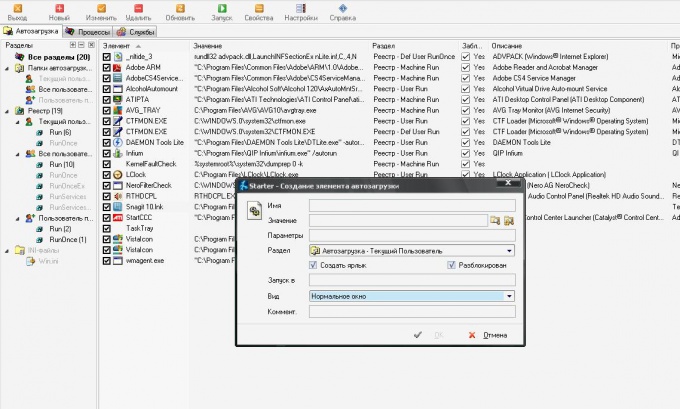Instruction
1
Add a program in startup with its internal settings. To do this go to menu "tools" or "Settings". Usually the startup is in the tab (tab) General.
2
Next, locate the "Run at boot" or "Startup with Windows", check the box next to this item. In the English versions of programs, this option may be called " Start with Windows or Autostart.
3
Configure startup programs in Windows operating system another method, if in the settings there is this item. To add the application to autostart, navigate to the folder where it is located. Then right-click the mouse on the executable file, select "Create shortcut". In the folder you will see a shortcut of the program.
4
To install the program and open the context menu on the shortcut, select copy. Then right-click the mouse on the "start" button, click "Explorer", then navigate in the left part of the program to the folder "Programs" – "startup".
5
On the right side of the Explorer window, right-click on mouse and select "Paste". The program shortcut is added to startup.
6
Download and install the Starter to control startup programs. To do this, go to the official website of the program http://codestuff.tripod.com/products_starter.htmlclick Download, wait for download the program, install it on the computer. In the application window displays the startup items of your system.
7
To add a new component startup, click the plus-sign "New". Opens a dialog, in it type the name of the element, then specify the file path in the Value field.
8
Select the menu "View" of how to run this application: window, minimized on the task bar or in the expanded version. Click OK to add the selected program in startup.
Note
How to add a program in startup. When you turn your computer on, the first thing loaded by your operating system. Ways to add file in startup several. The first thing you can dig into the settings of the desired program and look for the corresponding option.
Useful advice
There are two ways of adding programs in startup. The first method. Go to My computer > Drive with the OS installed > Documents and Settings > computer Name (or account) > Main menu > Programs > startup and drag a shortcut here (the shortcut, not the exe file of the necessary program. All, after rebooting, the attached program should start automatically with Windows start.