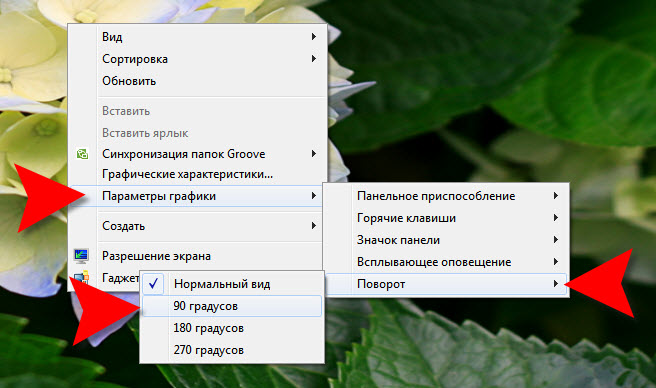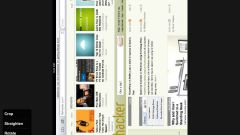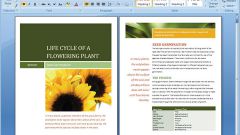Instruction
1
If the laptop's operating system is Windows Vista or Windows 7, when you right-click on a free from the open Windows and the shortcuts area of the desktop you can open a context menu which contains the item "screen Resolution". Choosing this item launches a dialog box changes to display settings.
2
Need option to rotate the screen placed in the drop-down list labelled "Orientation" - open it and choose the suits you the orientation of the four possible rotations of the image on the display. Then click "OK".
3
In these operating systems, there is an even shorter way to rotate the image on the screen. In order to use it in the same context menu by clicking right mouse button on the desktop, it should put the cursor on "graphics Options". Among the topics that will be seen, there is a "Twist" - hover over it. So you will get access to four options for changing the orientation of the image screen on the monitor. Select the desired option.
4
If the laptop has Windows XP, the way to rotate the image on the screen depends on the type of installed graphics card. For example, if one of the modifications of the family of NVIDIA, in an opening on the clicking the right mouse button on an empty space of the desktop menu appears on "NVIDIA control Panel". By selecting it, and opening this panel, click in the task list, is placed on the left of the "display Rotation". So you will get access to list of the four standard orientations - put a mark at that point, you need and close the window pane NVIDIA.
5
And in Windows XP also there is an alternative - in the system tray of the desktop need to find the video card icon and click the right mouse button. If it is NVIDIA then, in the shortcut menu there is a section called "rotation". When you hover over it the cursor appears with a list of the same four options of image rotation on the screen - select the desired item.