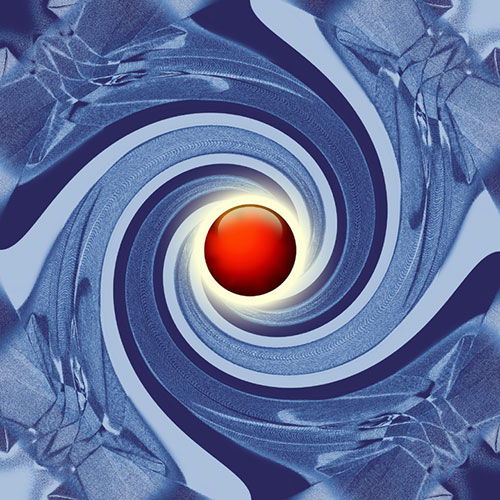You will need
- - digital image file;
- - installed Adobe Photoshop.
Instruction
1
Open the image in Adobe Photoshop. To do this, press Ctrl+O or in the main application menu select "File" and then "Open...". In the displayed dialogue will make the transition to the folder in which the file resides. Select the image file list. Click "Open".
2
Choose the part of the image you want to flip. Use the selection tools including Rectangular/Elliptical Marquee Tool, the Lasso/Polygonal Lasso/Magnetic Lasso Tool. If necessary, combine selection using the tools press the Shift key. If you need to turn all the image, highlight it, pressing Ctrl+A.
3
Flip the image. Select in menu "Edit" "Transform" and "Rotate 180", if you want to make a "classic" coup image by its rotation relative to the Central point). Select "Edit", "Transform", "Flip Horizontal" or "Flip Vertical" if the image should be inverted by mirroring horizontally or vertically, respectively.
4
Adjust the angle of image rotation, if necessary. Select the menu items "Edit", "Transform", "Rotate". The selection in the edit window will change. By dragging corners with the mouse until the desired rotation angle. Select any button in the toolbar. In the query window, click "Apply".
5
Save the modified image. In the main menu click "File" and then "Save As..." or "Save for Web & Devices...". You can also use the shortcut Shift+Ctrl+S or Alt+Shift+Ctrl+S. Select the format of the image file name, and compression settings. Save the file.
Note
In order not to accidentally overwrite the original image, immediately after opening the editor, save it as a copy.
Useful advice
To quickly turning the entire contents of the document being edited (all images in all layers, use the menu section "Rotate Canvas" menu "Image".