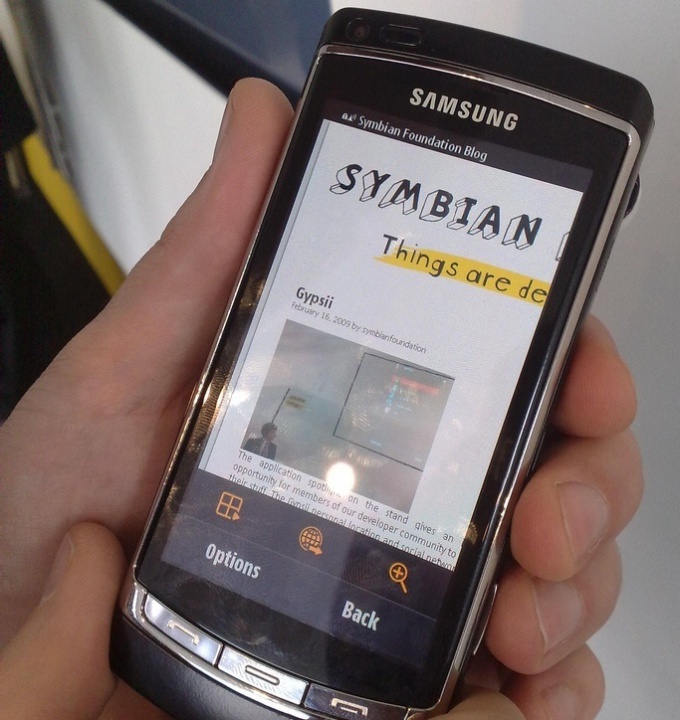Instruction
1
In order to sign the application personal certificate, you need to get the certificate and a special key.To obtain the certificate, you must take advantage of the online receipt certificate (http://allnokia.ru/symb_cert/).With this you get two files: the certificate (file with the extension “cer”)and the key to the certificate (file with extension “key”).
2
To sign the program with a certificate in several ways.
3
To sign the application certificate on the computer using the application SISSigner.1. Install the application on your computer.2. Copy certificate and key to the folder with the installed program.3. Run the program.4. Specify the path to the certificate and security key.5. Specify the password of the key file. The default is "12345678", or leave the field blank.6. Specify the path to the program you want to sign.7. Click "Sign".8. A window will open with the command line. After a short pause, press any key on the keyboard.9. Your application is signed. Now you need to download it to your smartphone.
4
Sign the app with the certificate on the smartphone using the app MobileSigner.1. Install the software from the smartphone.2. Placed in the memory mobile of your certificate and security key.3. Run the program.4. In paragraph SIS file specify the path to the application, which must be signed.5. In paragraph Cert specify the file path to the certificate.6. In paragraph Key file specify the path to the security key.7. In paragraph Password, enter the password. If a password is not required – leave blank. Usually the password for the key is the sequence of digits "12345678".8. Click the Sign button. Your application is signed.
5
Sign the app with the certificate on the phone using the FreeSigner app.1. To install the program in your smartphone.2. Run the program and go to menu "Options – Settings".3. Skip the first three points (the Self Sign Cert, Self Sign Key and Self Sign Key Pass).4. In paragraph Sign Cert specify the path to your certificate Key item Sign – key and Sign Key Pass, if necessary, the password for the key. The default is "12345678".5. In the main program window, select "Add task". Select the app you want to sign.6. Click Sign Sis. App for smartphone signed.
6
To sign the application certificate online on the Internet.1. Go to the website OnLine-application is signed with a certificate (https://www.symbiansigned.com/app/page/public/openSignedOnline.do).2. Fill in all required fields. Enter phone IMEI (your IMEI can be found by dialing *#06#), the actual e-mail address in the Application - the path to the application on your computer. Under the line Capability information, click Select all.3. Enter the verification code displayed in the picture.4. Tick Accept legal agreement and click Sent.5. After some time on the specified e-mail address will receive an email with a link for confirmation. Open it and click on the link.6. After that, your e-mail received a new email with a link to download the signed application. It remains only to download and install to the smartphone.