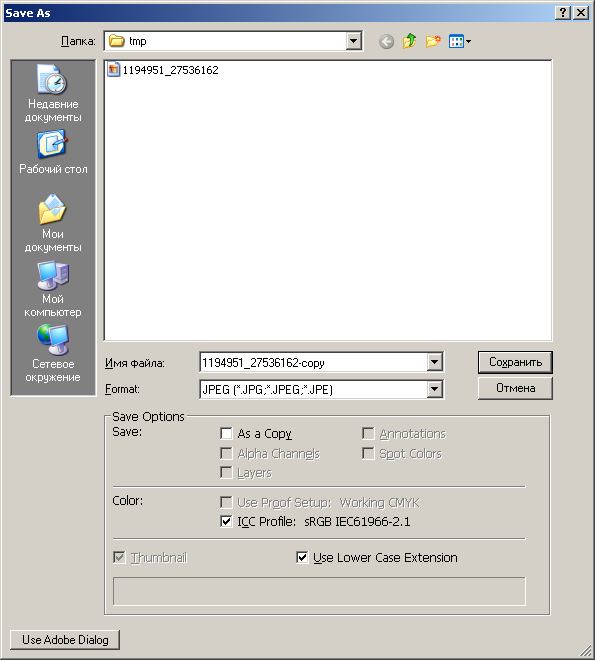You will need
- - installed Adobe Photoshop.
Instruction
1
In Adobe Photoshop upload photos to which you want to increase the lips. In the section File of the main menu, select "Open..." or press Ctrl+O on the keyboard. Dialog appears Open. Go to the directory with the desired file. Select it in the list. Click "Open".
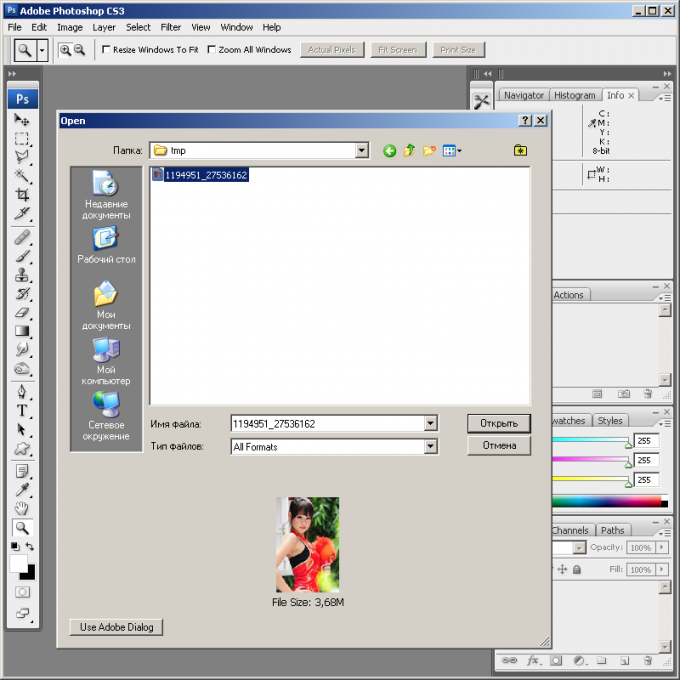
2
Zoom to view such that an image of lips with which to work, occupied a large area in the document window. This is necessary for accurate application of Adobe Photoshop. Use the Zoom Tool or enter an appropriate value in the text box located in the status bar.
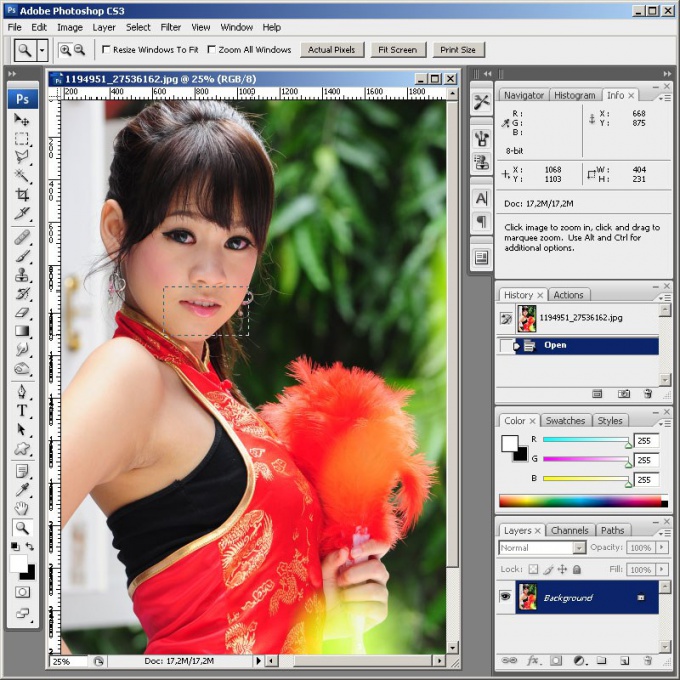
3
Start lip enhancement by scaling their images. This method should be used if it is necessary to increase the lipsand not add fullness. Select the area occupied by the lips. Use the Lasso tools or the quick mask. If necessary, adjust the selection using the section menu, Select Modify.
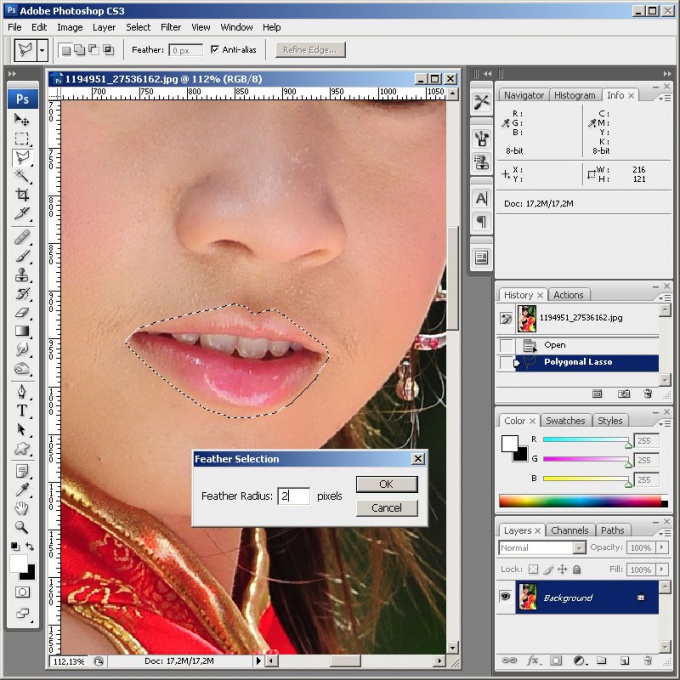
4
Enhance lips. Select from the menu Edit, Transform, Scale. Mouse move the boundaries of the resulting frame to the required size. If you want to scale the image proportionally, do it with the Shift key pressed. To apply the changes, double click inside the selected area, or click any tool on the toolbar, and then click the Apply button in the dialog that appears.
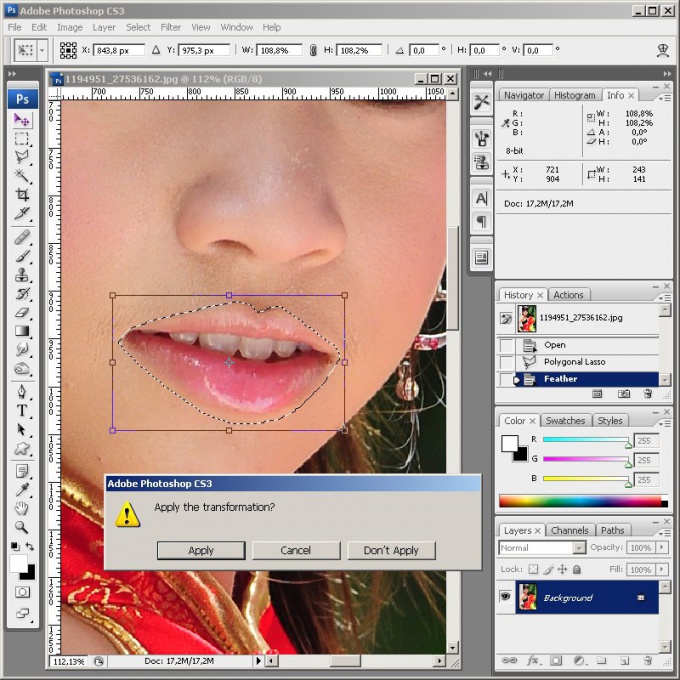
5
Smoothen the borders of the new image of the lips. Activate the Blur tool Tool. Select a suitable brush using the Brush control in the upper panel. The Strength parameter and set it to 10-20%. Treat brush the places where there is a sharp boundary between the transformed and the old image.

6
Go for lip enhancement by adding volume to them. Press Ctrl+Shift+X or select in the menu Filter and "Luquify...". Opens the filter window.

7
Click the Zoom Tool and zoom the view so that it is easy to work with. Click the Bloat Tool. Field Brush Size set the size of the brush. It needs to be slightly larger than the height of the lips. In the box select Brush Pressure and the degree of impact of the brush on the image. Try to start with 30%. Click the mouse in the lips, which you want to add volume. Control the result. Click OK to apply the image changes.
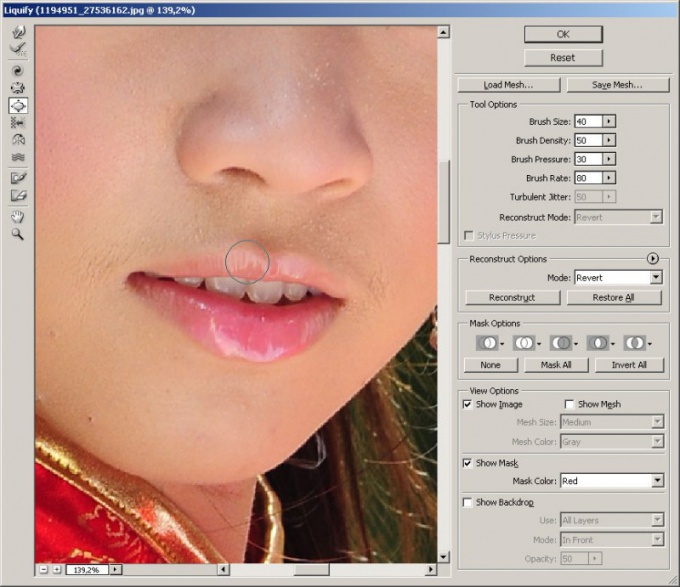
8
Make save results of processing. If you are ready to overwrite the source file, press Ctrl+S. However, it is better to create a new file with the modified image. To do this, press Ctrl+Shift+S, enter a new name, select the type and folder, click Save.