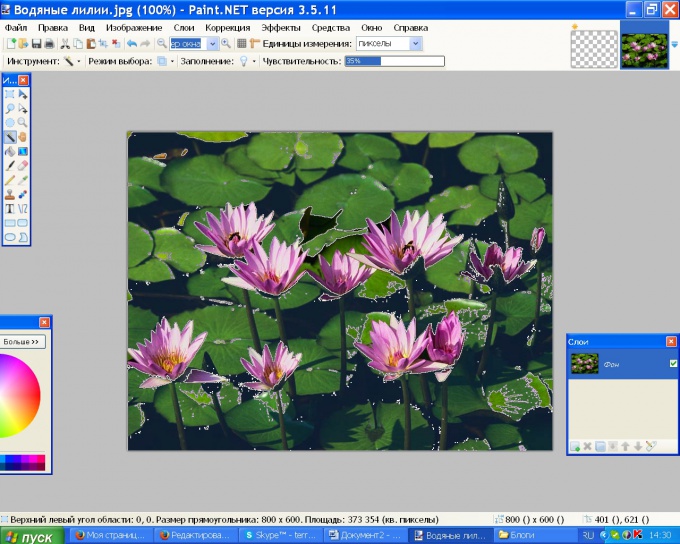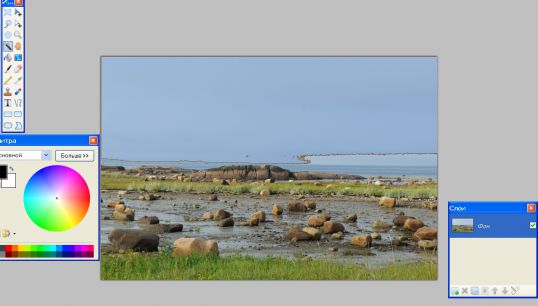Instruction
1
Start Paint.net. In the menu "File" click "Open" and specify the path to the image. If you chose a picture with a uniform background, it is convenient to use the "Magic wand". Click the folder icon on the toolbar or press S on the keyboard.
2
In the properties pane, specify the sensitivity of the sticks. The higher the sensitivity, the lower the selectivity of this instrument. I.e., with sensitivity of 100%, you select the whole picture with small details. With sensitivity of 5% will be allocated to a very small area. Select the appropriate value for this parameter and click the background. A portion of the image will be outlined with a dotted line.
3
Click Delete to Delete the selected area. The background will be transparent. Click the plot of a different shade that you want to remove, and hit Delete again.
4
You can do otherwise. In the properties panel, open the list "select Mode" and tick the "Add (Union)". In turn, click the mouse on the fragments of the image that you want to delete, then click Delete - the selected plots will be removed immediately.
5
If the background is colorful, you can use the Eraser tool. Click the appropriate icon on the toolbar or press the letter E on the keyboard. In the properties panel, specify the diameter of the eraser. If you want to feather the border erase, choose "Smoothing" are allowed in the list to the right of the window "Width".
6
Remove the background eraser, if necessary, changing the width of the tool. To remove small fragments use the "Magic wand".
7
If you want to create your own pattern on a transparent background in menu "File" choose "save" and double-click on the layer "Background" in the layers panel. In the new window uncheck the box next to "Visible".