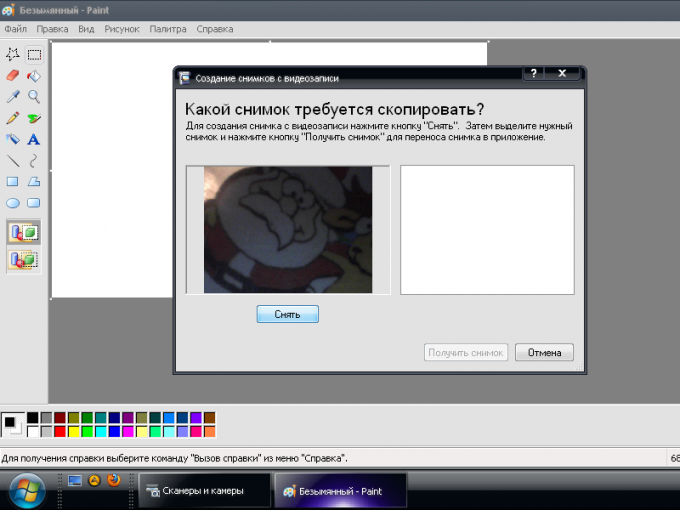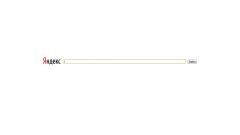Instruction
1
Use this to obtain still image is "native" for camera notebook program – it should be supplied with computerom. For example, for HP notebooks such program is the HP Camera (menu start - All programs - HP – HP Camera).
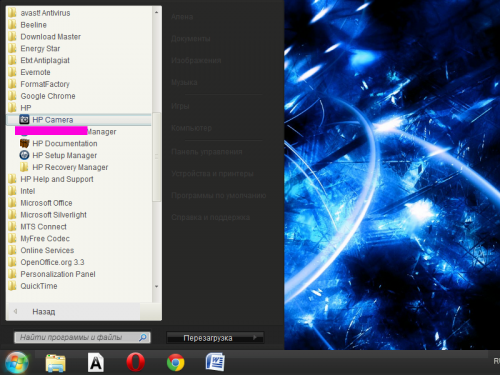
2
Install in the settings menu of the HP Camera (the button with a picture of a cog) photo size settings self-timer. For a more subtle image quality settings – brightness, contrast, saturation, etc - use the button "driver Properties".
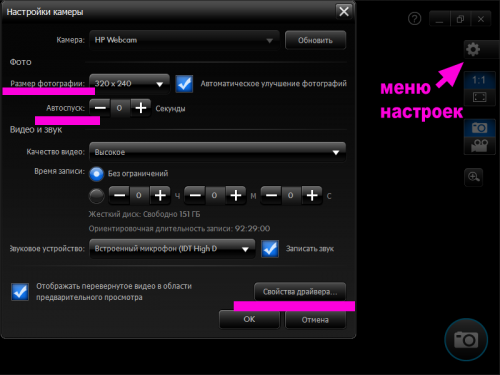
3
Select the camera icon in the selection menu of shooting modes on the right (icon of the video camera includes a movie mode). To take a photo without the self-timer, press the round button in the lower right corner of the program window. The resulting image in Windows 7 will be saved in the pictures library.
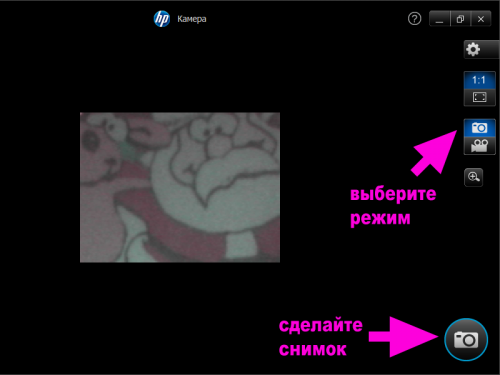
4
Use this to obtain still image standard tools of the Windows operating system (example uses Windows XP). Make the transition: menu "start" - "control Panel" – "Scanners and cameras". Select from the list of available devices built-in camera. The system can recognize it as a USB device, do not worry.
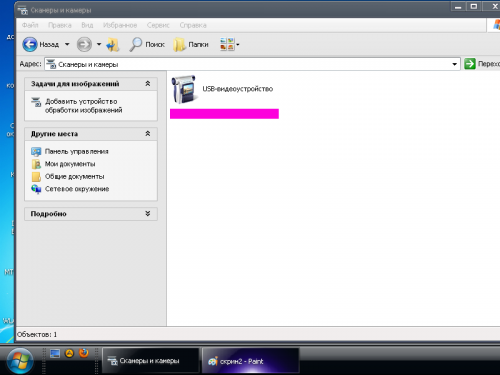
5
In the opened window click on "Remove" located under the camera viewfinder. The resulting photograph will appear in the window to the right of the viewfinder. Select it and click on the "Next"button.
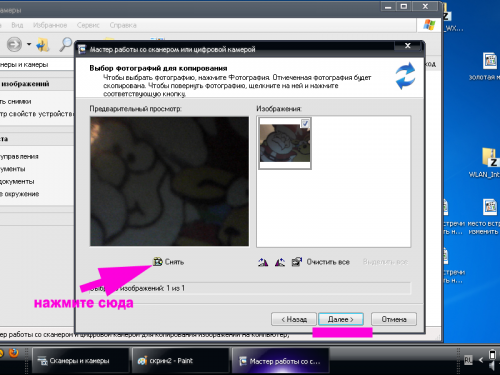
6
Enter in the window the snapshot name and choose where to save it–. Similarly, you can take a picture through the interface of the folder "My pictures" and the menu is standard Paint.
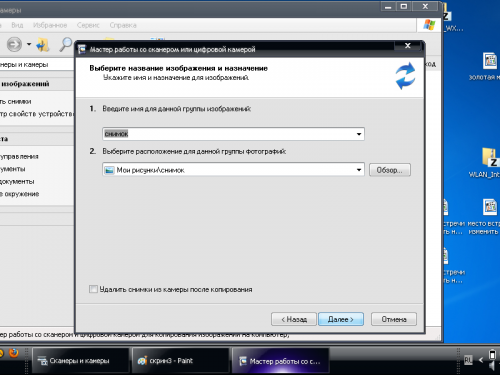
7
Open the folder "My pictures" or Paint (start - All programs - Accessories - Paint). Select the menu "Get from camera or scanner". Then act in accordance with the instructions described above. A photo taken through instrumentary Paint, you can immediately edit.
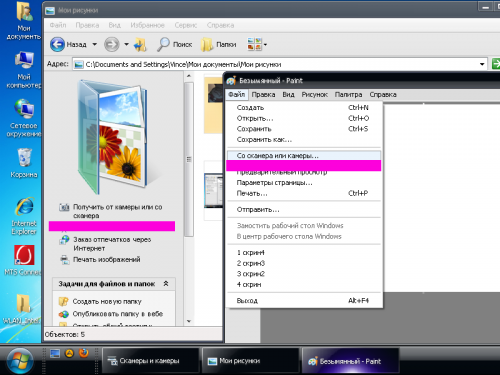
8
Use this to obtain still images of the program for the webcam third-party developers, which in large quantities are spread on the Internet on paid and free basis. For example, the free program Live WebCam http://www.ddd-soft.net.ru/programs/livewebcam.
9
Start Live WebCam and take a picture by pressing the button "snapshot", or set options for automatic shooting. A detailed guide to setting up and working with the program, visit the program website (link provided above).
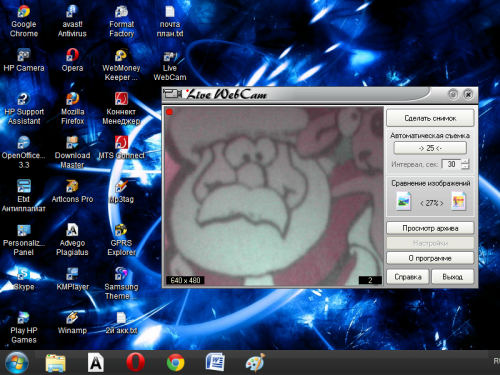
Useful advice
If after buying the laptop you re-installed the OS and built-in webcam not detected by the operating system, install the camera drivers. If you got a disk with drivers, download them from the manufacturer's website of your laptop.