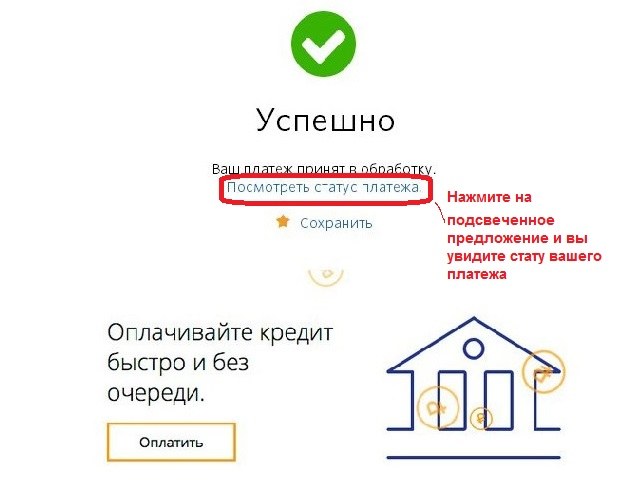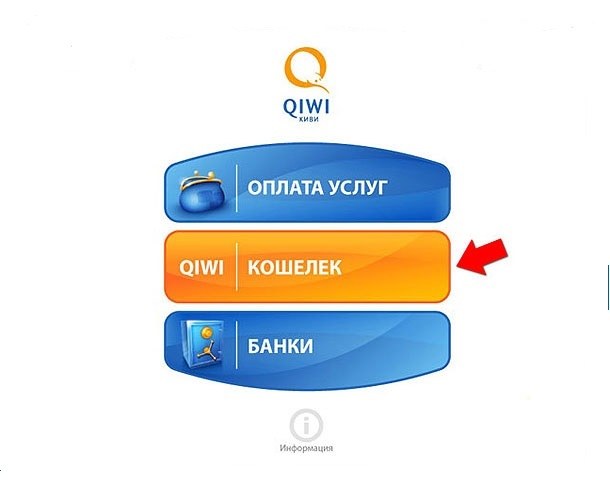Instruction
1
Log on to the website Qiwi the link https://visa.qiwi.ru/ using your username and password. You will find yourself on the home page, where you will see the operations you can perform using your Qiwi wallet. To transfer funds between accounts you need to click on the tab "translate".
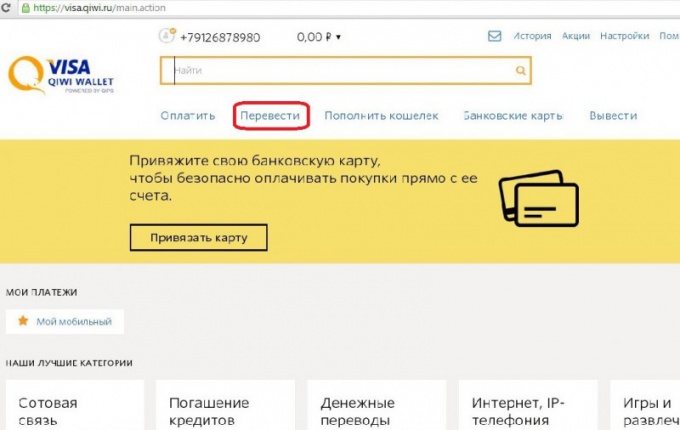
2
On the tab "translate" you must choose where you wish to transfer money to another wallet, Bank card, e-mail or to your Bank account. Select the tab "to another wallet". With the transfer of funds to another wallet you can send money to friends and acquaintances. As you know the mobile phone number.
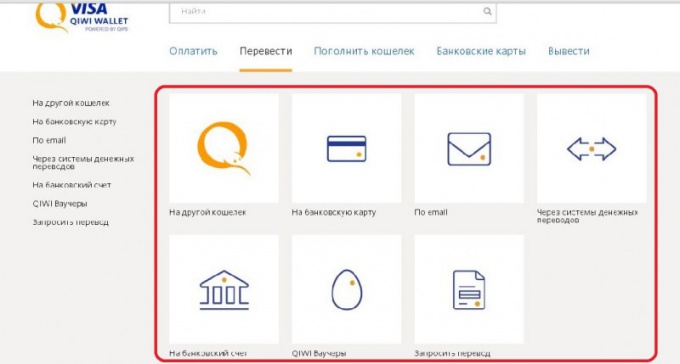
3
In the field "phone number" enter the mobile phone number of the recipient. In the field "payment method", select where you will transfer the money. Possible options: with electronic Qiwi - wallet with your phone number or using the Qiwi terminal. The most economical is the method of payment from your Qiwi wallet. In this case, the fee for the transfer of funds is not charged. But if your digital wallet is not enough funds for translation, use the method of payment with your phone number. This is a convenient way, but in this case your phone number will be charged a transfer fee in the amount of 9.9% of the transfer amount.
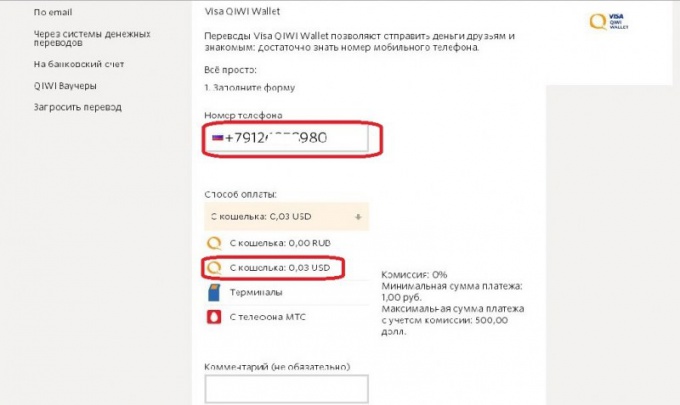
4
Further, in the field "amount" enter the amount you wish to transfer. The minimum amount to transfer of 1.00 ruble. The maximum amount of the fee for the transfer is 15,000 rubles. Also in the "amount" field you must select the currency in which you wish to translate. Available currencies: dollar, Euro, ruble and tenge.
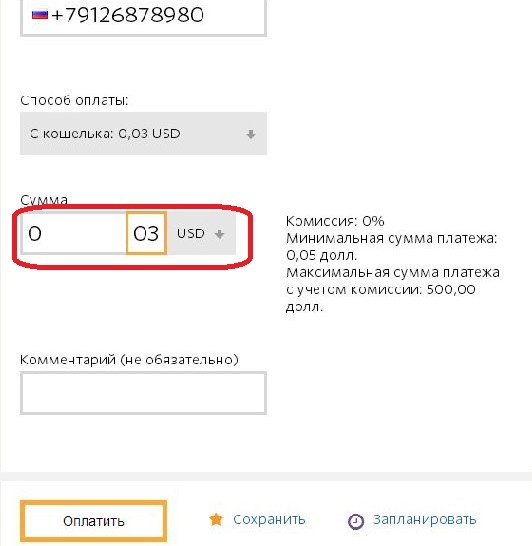
5
Before clicking the "pay" button, I recommend to read the terms of the offer, on the basis of which will be your translation. Then press the button "pay".
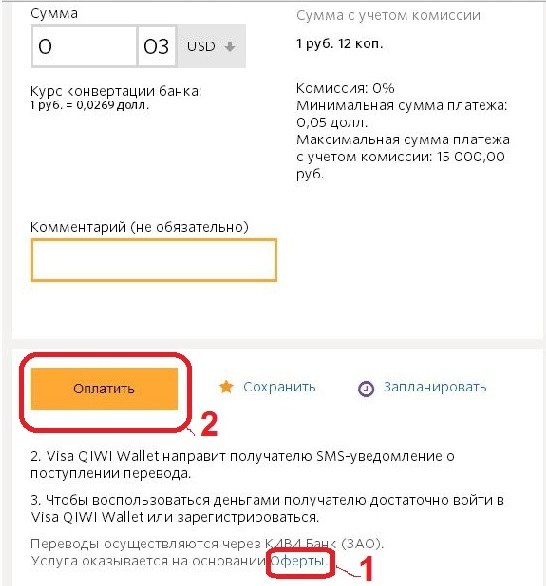
6
On the screen appear a message with the payment information: phone number and amount. Check carefully the data you entered. Making sure they are correct, click "confirm". On the screen appear a message stating that your phone number sms – message with the code to confirm the transfer. Enter the code from the sms message in the appropriate field. Again click "confirm".
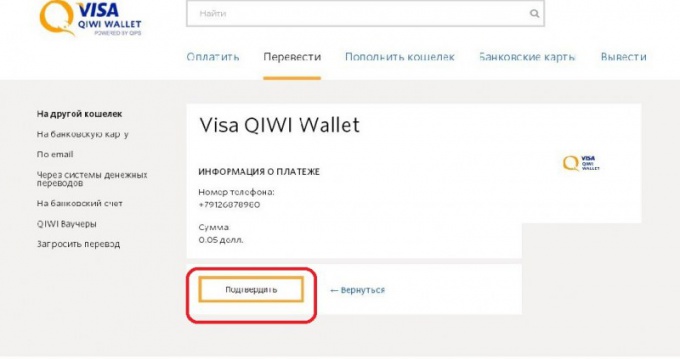
7
On the screen to receive a successful confirmation message, and a link to view the status of your payment.