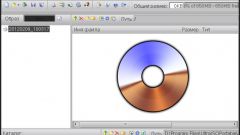You will need
- The computer with the software installed UltraISO.
Instruction
1
Open the program by double-clicking on the shortcut. On the top bar of the program window are buttons to operate the disks: "Record", "Create", "Save", etc. For writing files to disk using UltraISO, insert the disc the required amount.
2
The program is already running, just select the files you need. Click in menu "File" - "Open" and select the files you want or open the folder where you stored the files you need. Drag and drop them into the program window. On the program panel will be visible to the volume occupied by the files. Make sure that the volume of the recorded information does not exceed the volume of the disc itself.
3
Click on the "Burn disc". Opens a dialog where you can select the drive for recording and the recording speed. Settings will be set automatically, but you can put the write speed at maximum or, on the contrary, to reduce. Click "OK" and wait for the outcome of the record.
4
UltraISO allows you to create disk image. This option is useful when creating an image boot disk, for example, taken at the time of the game. To do this, insert the disk whose image you want to create. Click on toolbar button "Create CD image". In the window "Create a CD/DVD image file" choose the folder in which to save the image and image format. After the settings, click "Done". Upon completion of the process of creating the image will be in the selected folder.
5
You can then write the created image to disk. Add the image file to the window the familiar way. Click button "Write CD image..." . In the window that opens will contain the following parameters: drive, the address of the image file and the burning speed. For successful disc burning is better not to choose the maximum speed. But the waiting time will naturally increase. Press the "Record" button and wait for a result. After the process is complete automatically opens a CD-ROM, and programs will be notified of the completion of the work.
6
A very handy feature is UltraISO bootable pendrive Windows. This familiar pattern create an image of a bootable Windows disk. Insert the flash drive into the USB port of the computer. Before recording, check the drive for unnecessary files and viruses. For this purpose enough stick 1 Gb. Open the image file in the program menu, and select the "Bootstrapping - Recording hard disk" - "Save". The program will select the stick and put it on the Windows image. Then in the "Bootstrapping" select "hard disk Recording" to "Recording", the recording process will go. The program will automatically choose the USB drive as a new media image of Windows XP.