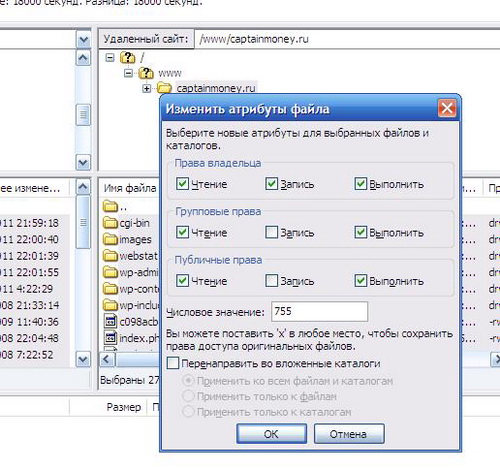You will need
- Software "FileZilla".
Instruction
1
In order to move your website from your computer to the remote server must have ftp client FileZilla from the manufacturer. To date, this ftp client is one of the best among free products. Therefore, starting the work of copying website files to the server, stop the choice on FileZilla. Install this ftp client and run it.
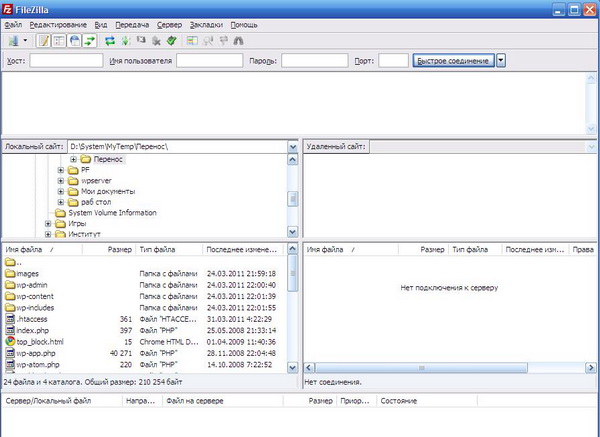
2
Click menu "File" - select "site Manager". In the opened window you must specify the login details that you received when you purchased access to the server:
- "host" - in this text box, specify the IP of the server;
in the User field enter your nick and in the field "password" enter the password;
- from the drop-down list of "login Type, select Normal and click "Connect".
- "host" - in this text box, specify the IP of the server;
in the User field enter your nick and in the field "password" enter the password;
- from the drop-down list of "login Type, select Normal and click "Connect".
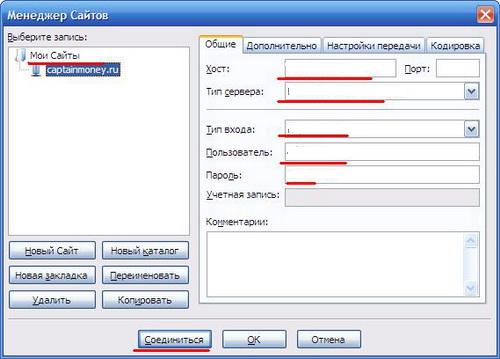
3
After connecting to the ftp server will be downloaded directories: the left side of the program window are your files, and the right side is the files on your server. Look in the server public_html folder. In this folder you need to copy all the files and folders to your site:
- in the left part of the window, select all files pressing Ctrl+A;
- click on the highlighted files, right-click and select "Download."
Usually, files are downloaded in about 10-15 minutes. At this time, you can read the hosting document and read in the file ReadMe.txt what permissions do I need to put all the files on the server.
- in the left part of the window, select all files pressing Ctrl+A;
- click on the highlighted files, right-click and select "Download."
Usually, files are downloaded in about 10-15 minutes. At this time, you can read the hosting document and read in the file ReadMe.txt what permissions do I need to put all the files on the server.
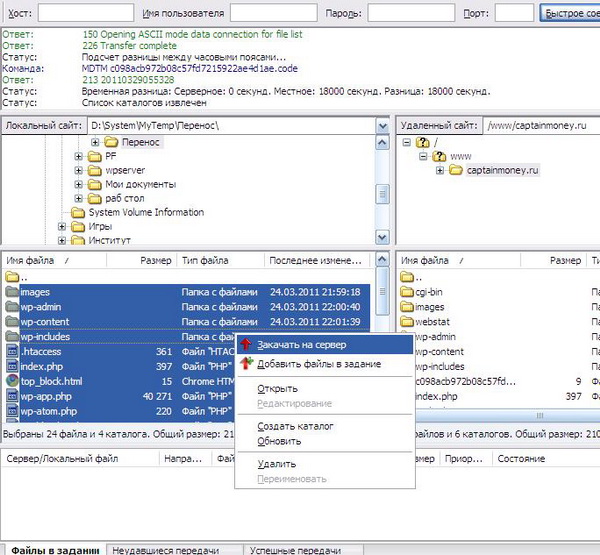
4
After downloading files, note the 3 tabs at the bottom of the page, they show the status of the file transfer to the server. If the title of the tabs "Failed transfers" indicates any digit other than 0, it is necessary to re-transfer these files.
After performing these steps, select all the files in the right side of the program window - click on these files, right-click - select "access Rights to the file. Enter a numeric value, such as 777 or 755. By default, most servers automatically sets the value to 755.
After performing these steps, select all the files in the right side of the program window - click on these files, right-click - select "access Rights to the file. Enter a numeric value, such as 777 or 755. By default, most servers automatically sets the value to 755.