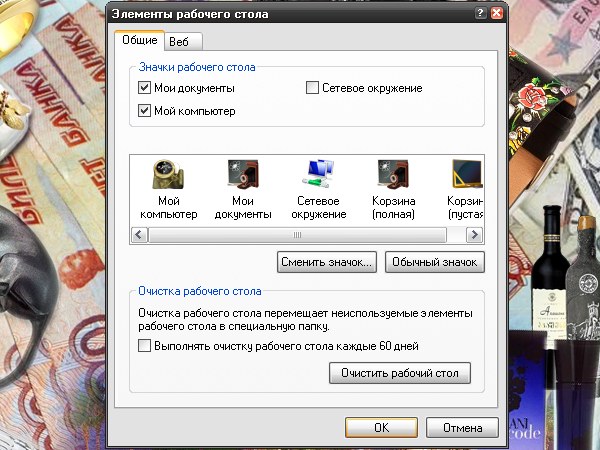Instruction
1
Call the component "Screen". To do this through the "start menu" open "control Panel". It can be displayed in classic view or have the category view. Depending on this select the component from or find it in the category "appearance and themes". In the latter case you can also choose any of the jobs listed at the top of the window.
2
Another option faster. Just right click in any free of folders and files in "Desktop". In the drop-down menu, select last item "Properties", clicking on it with the left mouse button. Opens a new dialog box "display Properties".
3
Users often face a problem when the shortcuts on the "Desktop" as it circled in a different color and too obviously stands out. To fix this, open the tab "desktop" and click "customize desktop". Opens an additional dialog box "desktop Items". Go to the Web tab and remove the marker from the field "Lock desktop items".
4
If you want to change the appearance of items such as My computer, Network places, My documents and recycle Bin, go to the General tab and select the desired item. Click on the "Change icon" and use the "Browse" button in the advanced the opened window "Change icon", choose the directory you want the icon (for example, downloaded from the Internet). Putting the file path, click OK.
5
After working with the "desktop Items", click on the OK button in the lower right corner of the window to close it. In the window "display Properties" click "Apply". Go to the appearance tab and click Advanced. In the window "advanced appearance" drop-down list in the Item field to select the item you want to change. For example, selecting the item "Icon", you can set its size, style, and font color.
6
After working with the window "advanced appearance", click on the OK button. In the properties window, click the "Apply" button for the new settings took effect. To close the window, click the OK button or the icon [x] in the upper right corner of the window.