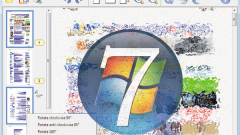The most common applications to open or emulate the images of dmg are UltraISO, Daemon Tools, Alcohol 120%, Nero Image Drive, Xilisoft ISO Burner. You can also convert dmg to iso format using programs like AnyToISO, DMG2IMG, and others.
Run the program and the main window, use menu "File" — "Open". Or use hotkeys (Ctrl+O). In the resulting dialog box Open ISO file using the Windows Explorer, locate the folder containing the document. Double-click on its name and the image contents will be opened in the program window. Now you can work with him in the same way as any other folder on your hard drive.
To extract all files from the image uploaded in UltraISO, click "Actions" and select "Eject" from the drop down menu. Specify the folder in which to save the files and confirm the selection by pressing "OK". You can select an existing folder or create a new one. If you need to retrieve a specific file or click the right mouse button and from the context menu select "extract to...". Specify the destination folder.
To convert dmg file to other formats click on the "Tools". From the menu, select "Convert". Specify the image in dmg format and the folder in which to save the resulting file. Choose in which format you want to convert the document and click "Convert". In a few minutes you will receive a disk image in the desired format. The file can be converted in formats iso, isz (compressed iso) bin/gue (Bin), nrg (Nero), mdf/mds (Alcohol), img/ccd/sub (CloneCD).
After converting into iso you can mount the resulting image, go to the tab "Tools" and select "mount to virtual drive"
AnyToISO
Very easy to use, utility has several obvious advantages: when you convert will be saved all data, including boot sector. The program works with different formats (mdf, bin, nrg, deb, dmg, MDI many others. But there are drawbacks — if you are running Windows 7 the application does not understand the Cyrillic in names of files and folders.
To use the app even the most inexperienced user. It is only necessary to specify in the dialog box, the location of the source and converted file and wait for the end of the process.
DMG2IMG
Dmg files have a block structure, and inside they are often used compression and encryption. This makes it difficult to convert to other formats. Unlike many converters, the application DMG2IMG copes with the task and does not fail.
The utility works from the command line. To use it simply. In the menu "start" — "Run" you must type "cmd" without the quotes and enter the program name and the paths to the source and to the output file. Everything else will be done automatically. Likewise DMG2ISO Converter developed by the same author.
You will only need to record the image on a CD-ROM using apps like UltraISO, Nero Burning Rom. And mount image in virtual drive. This can be applied Alcohol 120%, Nero Image Drive, Daemon Tools and other.
A small, but powerful utility for working with disk images. Supports many different formats. Integrates into the Explorer context menu. The app can be used as a virtual drive. If you have installed the Daemon Tools, to emulate a disk image format dmg you need to click the right mouse button and from the appeared menu choose "Mount".
Utility has functionality and is useful for the users on the computer with both operating systems. The program integrates into the Explorer context menu and supports the ability to read/write compressed disk images-dmg. In addition to reading data from Mac devices is drives, you have the option while in the Windows environment, to work with HFS and HFS+ disks (copy, move, delete and rename files and folders), to search, to create images, burn them and more.
How to work with dmg files using UltraISO
Run the program and the main window, use menu "File" — "Open". Or use hotkeys (Ctrl+O). In the resulting dialog box Open ISO file using the Windows Explorer, locate the folder containing the document. Double-click on its name and the image contents will be opened in the program window. Now you can work with him in the same way as any other folder on your hard drive.
To extract all files from the image uploaded in UltraISO, click "Actions" and select "Eject" from the drop down menu. Specify the folder in which to save the files and confirm the selection by pressing "OK". You can select an existing folder or create a new one. If you need to retrieve a specific file or click the right mouse button and from the context menu select "extract to...". Specify the destination folder.
To convert dmg file to other formats click on the "Tools". From the menu, select "Convert". Specify the image in dmg format and the folder in which to save the resulting file. Choose in which format you want to convert the document and click "Convert". In a few minutes you will receive a disk image in the desired format. The file can be converted in formats iso, isz (compressed iso) bin/gue (Bin), nrg (Nero), mdf/mds (Alcohol), img/ccd/sub (CloneCD).
After converting into iso you can mount the resulting image, go to the tab "Tools" and select "mount to virtual drive"
The Converter programs
AnyToISO
Very easy to use, utility has several obvious advantages: when you convert will be saved all data, including boot sector. The program works with different formats (mdf, bin, nrg, deb, dmg, MDI many others. But there are drawbacks — if you are running Windows 7 the application does not understand the Cyrillic in names of files and folders.
To use the app even the most inexperienced user. It is only necessary to specify in the dialog box, the location of the source and converted file and wait for the end of the process.
DMG2IMG
Dmg files have a block structure, and inside they are often used compression and encryption. This makes it difficult to convert to other formats. Unlike many converters, the application DMG2IMG copes with the task and does not fail.
The utility works from the command line. To use it simply. In the menu "start" — "Run" you must type "cmd" without the quotes and enter the program name and the paths to the source and to the output file. Everything else will be done automatically. Likewise DMG2ISO Converter developed by the same author.
You will only need to record the image on a CD-ROM using apps like UltraISO, Nero Burning Rom. And mount image in virtual drive. This can be applied Alcohol 120%, Nero Image Drive, Daemon Tools and other.
Use the program Daemon Tools
A small, but powerful utility for working with disk images. Supports many different formats. Integrates into the Explorer context menu. The app can be used as a virtual drive. If you have installed the Daemon Tools, to emulate a disk image format dmg you need to click the right mouse button and from the appeared menu choose "Mount".
TransMac
Utility has functionality and is useful for the users on the computer with both operating systems. The program integrates into the Explorer context menu and supports the ability to read/write compressed disk images-dmg. In addition to reading data from Mac devices is drives, you have the option while in the Windows environment, to work with HFS and HFS+ disks (copy, move, delete and rename files and folders), to search, to create images, burn them and more.