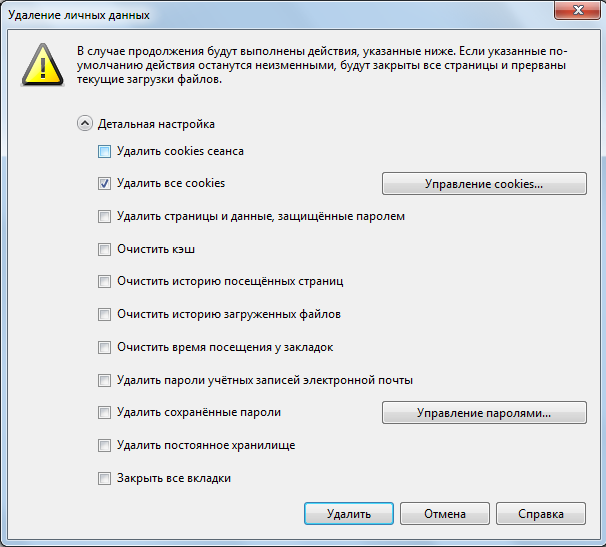Instruction
1
Launch the Opera browser. To do this, select menu "start" – > All programs –> Mozilla. If on the desktop there is a shortcut to the program you can start the browser, double-clicking on it. Also to run the application, you can double click on the startup file in the program folder in Program Files.
2
There are two ways of clearing the cache in Opera browser. To clear the cache first method in earlier versions of the program, select "Tools" –> "Settings" –> "Advanced" –> "History" and next to "Disk cache" click "Clear".
3
In newer versions of the program select "Settings" –> "General settings" –> "Advanced" –> "History" and next to "Disk cache" click "Clear". Also here you can specify whether you want to clear the cache after you are finished with the program by placing a tick opposite the appropriate item. If the "Advanced" tab to open the "Vault", you can delete the cache of specific sites.
4
To clear the cache the second method in earlier versions of the program, select "Tools" –> "Delete private data" –> "settings", then tick the box next to "Clear cache".
5
In newer versions of the program select "Settings" –> "Delete private data". After that, click "Detailed setting". Check the box next to "Clear cache" and then click "Uninstall".
6
To delete cookies in earlier versions of Opera, select "Tools" –> "Settings" – > Advanced –> Cookies. Optionally check the box next to "Delete new cookies when exiting Opera". Next, click on the "Manage cookies". In the opened window, select the ones you want to delete and click the corresponding button.
7
To open this section in the newer versions of Opera, select Settings – > General settings – > Advanced –> Cookies. Click on the button Manage stored cookies and remove the ones in the window.
8
There is another option clean cookies. Select "Settings" –> "Delete private data". After that, click "Detailed setting". Check the box next to "Remove all cookies" or "Delete session cookies" and click "Delete".