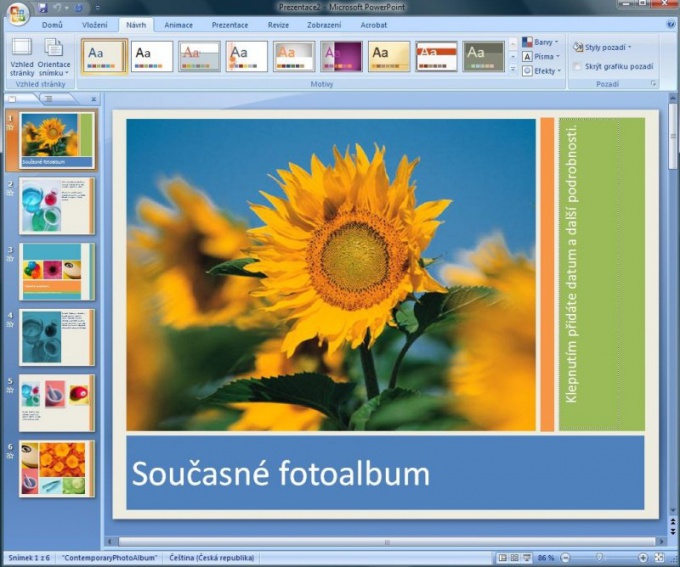You will need
- computer;
- - skills with Microsoft PowerPoint.
Instruction
1
Select the audio files you want to add to a presentation, copy them to the folder where it is located. Next, open the presentation file. Select the slide, then click "Insert", select "Multimedia", click on the command "Audio".
2
Select one of the options to insert sound into the presentation. To add a pre-prepared audio file from your computer, click on the "Sound from file", then specify the folder where it is located, and select the desired file. Either click "Sound from clip organizer" and select the clip and click on it.
3
Do the pre-listening audio in the presentation. To do this, click the icon to the sound file on the slide (in the form of the horn). Refer to "Working with sound" on the Settings tab, then select the group "Playback" and click the command "View". Either double-click the sound icon.
4
Set the audio in Power Point presentation. When you insert sound window appears in which you must specify the order of playback – by mouse click or automatically. If you choose the second option, the sound will be played when showing this slide, if a slide contains other sound effects, they will sound in the first place. If you select "On click", then you need to start playing the sound manually. If you add multiple sounds to one slide, it will sound in the order they were added.
5
Set up continuous play sound file when displaying a single slide. Click the sound icon. Refer to "Working with sound" on the tab "Setting", select "sound Settings" and check the box next to the option "Continuous play".
6
So the sound for the whole presentation, go to the tab "Animation", select "custom animation". Next, select "effects Parameters". Click "Stop playing", then select "After" and then set the total number of slides when playing which will play a sound file.
Note
Included in the office Microsoft Office Microsoft Office PowerPoint is easy to learn and very powerful tool to create attractive presentations for all requirements. Using the PowerPoint presentation if desired, can organise effective support for their performances.