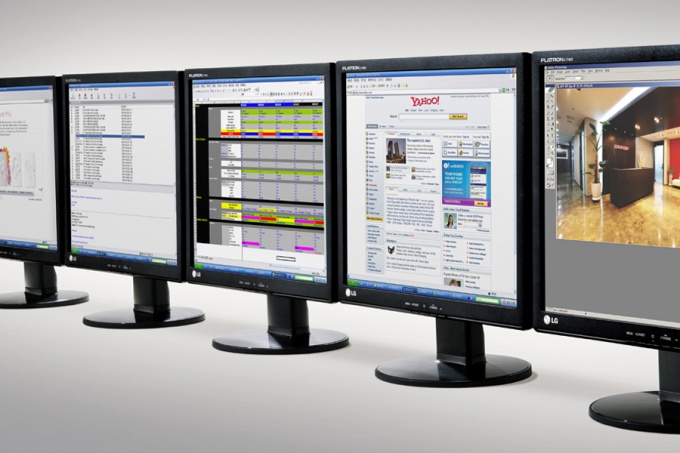Instruction
1
The first method is to use the standard personalization features of Windows. To do this, click the right mouse button on the desktop and in context menu select "Personalize". In the window that appears, select the left menu link "Screen" located at the bottom of the column. After moving to the next step of the setup screen, click in the same menu choose "settings screen". You move on the next step called "Setup screen". Opposite the drop-down menu "Resolution" will be displayed current display resolution.
2
The same Windows "Settings screen" accessible from the control panel in the system folder "My computer". This is the second method. The control panel can be invoked from "Start" in Windows Vista and Windows 7.It is enough to switch to small or large icons in control panel, choose the icon "Screen" and go to "settings screen" in the left menu.
3
The third way is to check the resolution of the screen is online via a special script. To do this you need a connection to the Internet. Follow the link below and your browser will automatically detect and display the resolution of the screen of your computer or laptop:http://bilet.pp.ru/calculator_rus/razreshenie_monitora.php
Note
How to change the screen resolution of the monitor. Resolution is responsible for the sharpness of objects (shortcuts, Windows, images, text, etc.) located on the screen. The higher the resolution, the clearer the objects. Well, how to change the extension of the monitor??? All questions and answers and not...
Useful advice
How to extend the desktop to multiple monitors to drag Windows from one monitor to another. Before you can drag a window from laptop screen to external screen, you need to extend the desktop, changing the screen settings. When you connect an additional monitor to desktop desktop is expanded by default, so the window can be dragged from one screen to the other without changing any settings.