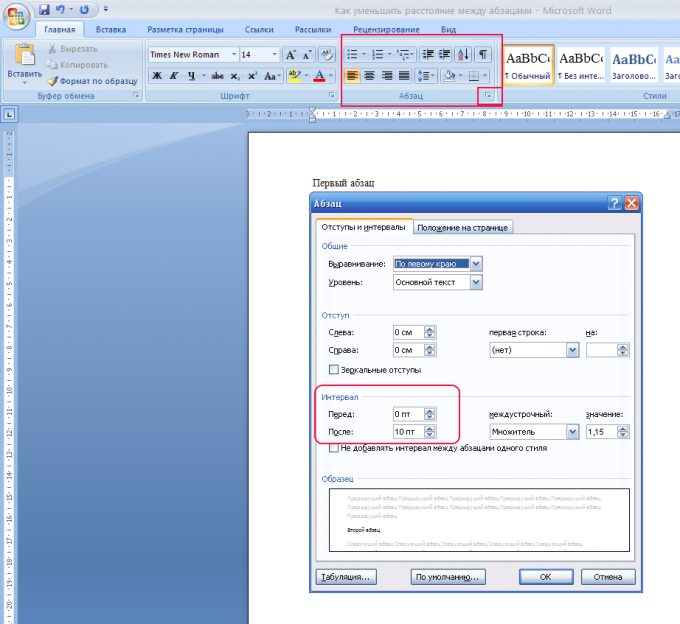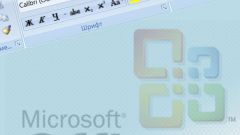Instruction
1
How to change (reduce or increase) the distance between paragraphs in MS Office Word 2007. Open the Word document. Select the paragraphs, the distance between which should be reduced. If you need to select all the paragraphs in the document, press Ctrl+A. Text stand out entirely.
2
Highlighting the paragraphs on the Home tab, note the group "Paragraph" and click on the little right arrow button. Dialog box opens the "Paragraph". Here it is proposed to align all text, make margins.
3
In the "Interval" you can specify the spacing between paragraphs. To do this you must put a value in either the "Before" or "After". Distance is defined in "PT" - sizes manufactured items that measure the size of the font. The default spacing "After" specified in 12 PT. You can reduce it, bringing to 0, either set the value to "Auto". This can be done either by placing the cursor and typing the desired number or use the arrows "up"\ - down".
4
If paragraphs, the distance between which you want to reduce or even remove written in one Word style (font, color, spacing) in the dialog box "Paragraph" check the box "don't add interval between paragraphs of the same style".
5
Quite often there is an uncomfortable moment when the transition to another page, two sentences of the paragraph are on one page and the rest on the other. To avoid this in the Paragraph, select the tab "Position on page" and tick "widow / orphan control lines".
6
In MS Office Word 2003, go to the menu "Format" select "Paragraph". On the tab "Indents and spacing" go to "Interval". To change the spacing between paragraphs, set the desired value in the fields "Before" (distance to the active paragraph) and "After" (distance after the active paragraph).