You will need
- computer;
- video file;
- the presence of special software
Instruction
1
Most often users come to a standstill for the first time confronted with the digitization of analog video. Ordinary, seemingly, a half-hour clip can take up to a dozen gigabytes. In case of a tie, no drive is not enough storage. Using the program VirtualDub and built-in codecs, the video size can be reduced to acceptable without any quality loss.
2
The program VirtualDub is free, and you can download it either from the developer's site, or from any free directory software. Moreover, VirtualDub has long been a Russian interface, so to understand it will be quite difficult.
3
Open your video file in the program VirtualDub. In the program window will open the first frame of your movie. The audio track is better to leave as it is, without any changes, so click on the menu Audio and select Direct stream copy. For video processing click Video and Full Processing mode. The next step you have to select the type of codec used to compress. It is best to use the DivX codec. It compresses the movies without affecting the quality, and in addition, the video thus obtained, will be played not only on PC but on a normal home DVD player. Therefore, click again on the Video button and then on Compression. In the list of proposed codecs select DivX Pro 5.0.3 Codec. Confirm your selection with the button Configure.
4
You will see an additional window to configure the codec. On the Profile tab, check the checkbox next to Use Bidirectional Encode. Tab General Parameters, and set all the sliders to the position Normal.
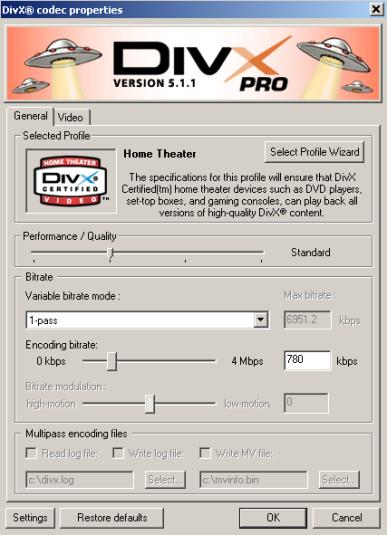
5
Tab the Bitrate Parameters first, select Multipass, 1st pass, that is, multi-pass compression, first pass. And then set the bitrate parameters. The higher the bitrate, the better the resulting video quality. All other settings should be left unchanged. Click the OK button once followed immediately by a second.
6
Now proceed directly to the compression of the film. Select the menu item File and then Save as AVI. You will receive a small file that has no video, this is just a stream of information. Again, go to settings codec the Bitrates Parameters tab and this time select Multipass, nth pass, literally multi-pass compression of the nth pass. Again click OK and save the video in AVI-format in this way again. This dual treatment will in General require a little more time, but the video will not lose quality, and the volume will decrease by several orders of magnitude.
Note
The higher the quality of the source video, the better will be the result!
Useful advice
In the Internet there are many kinds of programs for video compression, not just VirtualDub.

