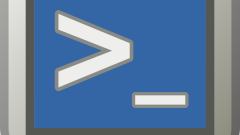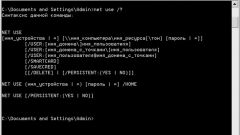Instruction
1
To start enter the command line. To do this in Windows XP, click "start" then "Run" and type "cmd". In Windows 7 the "start" button, in the search box type "cmd", click on that appears, right-click and choose run as administrator. In case the request to run, click "Yes."
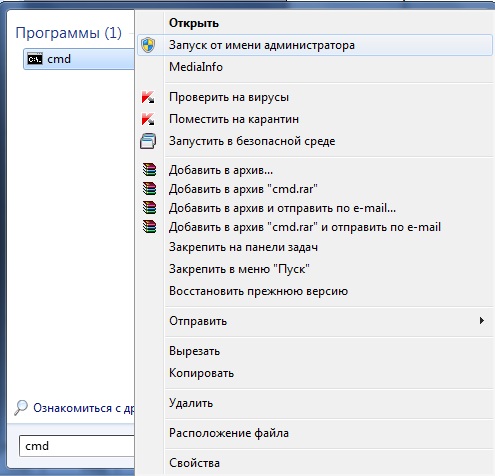
2
Now you need to find the directory containing the problematic file. Initially you are in the system directory "C:Windowssystem32". To view the contents of a directory, type "dir /p" ("p" responsible for paging) and the computer will give you a list of files and folders, to navigate to the next page, press Enter. In Windows 7 the "p" is optional because in this OS is the ability to scroll the contents of the command line. To display only directories, use the key "/ad" ("dir /ad"), only files – key "/b" ("dir /b").
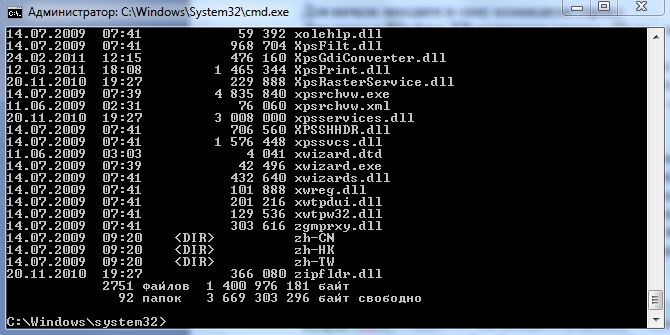
3
To navigate to another directory use the command "cd < path to directory >" (for example, typing "cd C:Windows", you will be taken to the Windows directory, from the start there as you can get with the command "cd ..", which is used to navigate one level back). If you need to change the drive – type "<drive letter>:" (e.g. "D:").

4
Now that you have found a directory, and in it you need file – just enter the name of this file. The file opens using the program, which according to the established parameters needs to open it. In the future, you don't have to go to the folder with the fileof ω, it is enough just to remember the full path to it (see image in step).
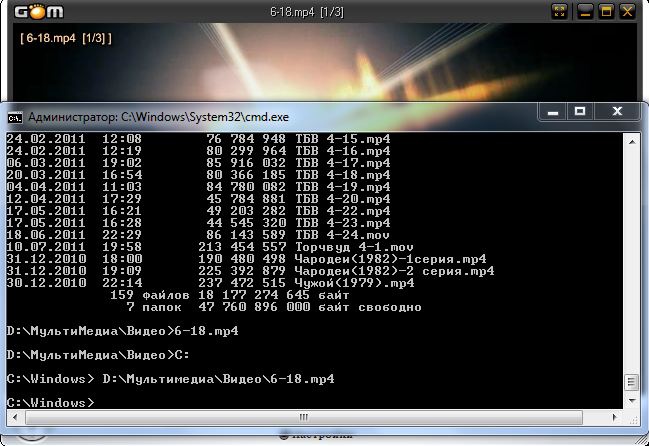
5
Common commands common to create the. batfiles, which spells out in advance all the teams. For the execution of the. batfileand just run. These files can be made uniform (for example, to copy only specific files and all).
Useful advice
The command line provides the ability to perform other file operations, for example, the file can be copy, move, split, rename, delete and create file or directory.