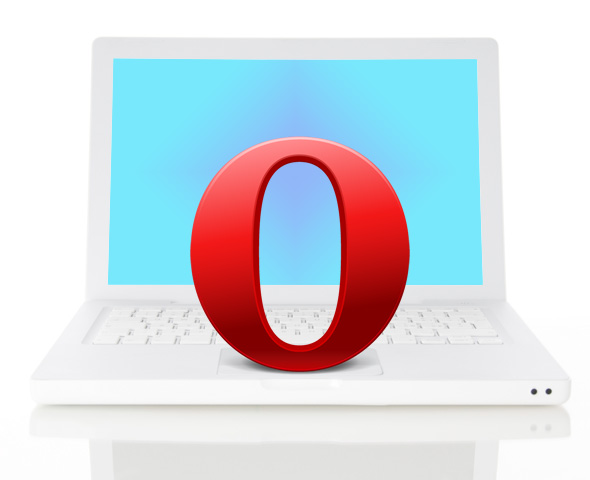You will need
- Opera Browser
Instruction
1
The first option is incorporated in the browser. In addition to the graphical interface to modify the settings in it there is a configuration editor. To run it you need to type in the address bar of the browser text opera:config and press Enter.
2
To the editor revealed all of their sections and showed all the settingsnecessary to put a mark in the checkbox "Show all". In front of each setting in each section there is a button that says " default" - it is necessary to press to reset the settings to the initial state. Pereselkov button all settings you can return the browser to its original state. Although reset absolutely all settings is not necessary, it is still pretty tedious than a dozen minutes. It is a pity that the manufacturer does not offer one common button for all settings or at least settings for one section.
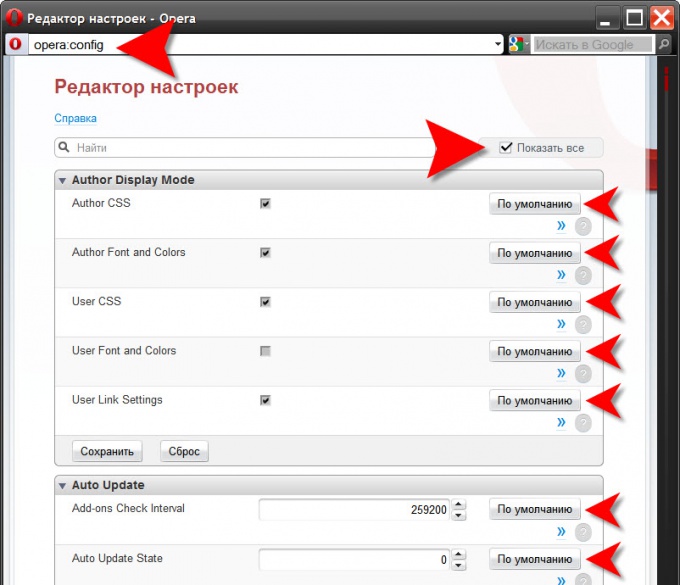
3
The other method is much easier, although it is not a "gentleman" in relation to the browser. First, start Windows Explorer, double click "My computer" or pressing CTRL + E.
4
Then in the browser menu, expand "help" and click "About". In the information section under the heading "Ways" the first line specifies the location of the file where Opera stores its settings. You need to select it and copy (CTRL + C).
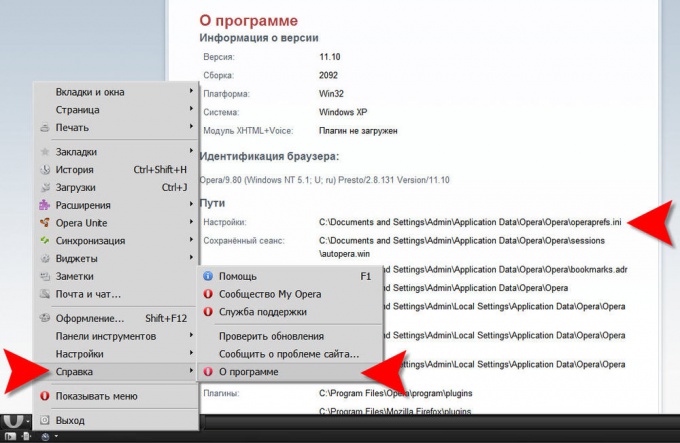
5
After that, close the browser and in the address bar of Explorer, paste the path to the file operaprefs.ini (CTRL + V). Remove the file name and press Enter. Explorer will open the folder that stores settings.
6
Find it in the Pak file operaprefs.ini and delete (or rename). This procedure reset the settings to default almost finished. The next time you start your browser it will look for the deleted file, and not finding the lost settings, create a new one, which puts the installation default.