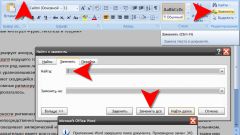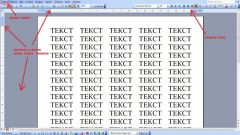Instruction
1
The first way to stretch text in Word is to reduce the indents text from both sides. We are talking about the width of the lines. To expand the boundaries of the text, move the sliders at the top on the ruler showing the working width of the page. When you hover the mouse you will see tooltip:
• Indent the first line;
• The left indentation;
• Indent to the right.
• Indent the first line;
• The left indentation;
• Indent to the right.
2
The second way to stretch text in Word to expand the line spacing. To do this, select the whole text or part of it, click the right mouse button and from the drop down menu, select "Paragraph". In the heart of the new settings window you will see a field "Interval". Fill in the values of specific fields and the text in the document will stretch across the page. In the same settings window, you can specify the value of indentation of the text, if for some reason the movement of runners on the line did not give the desired result.
3
The third way to stretch text in Word to format the font so that it became wider while maintaining the same size. To do this, select the text you want to stretch, using the right mouse button open the drop-down list of commands and navigate to the option "Font". In the window that appears, select "Interval". The parameter with the same name, select the "Sparse" and, if necessary, in the field next to supply a specific value of sparseness. Click OK.